Honeywell
Thermostaat
RTH9585WF
Honeywell RTH9585WF Handleiding
Hier is de Honeywell RTH9585WF (Thermostaat) gebruikershandleiding. 4 pagina's in taal Engels met een gewicht van 855,144.0 Mb. Als u geen antwoorden op uw probleem kunt vinden Vraag het onze community.
Pagina 1/4
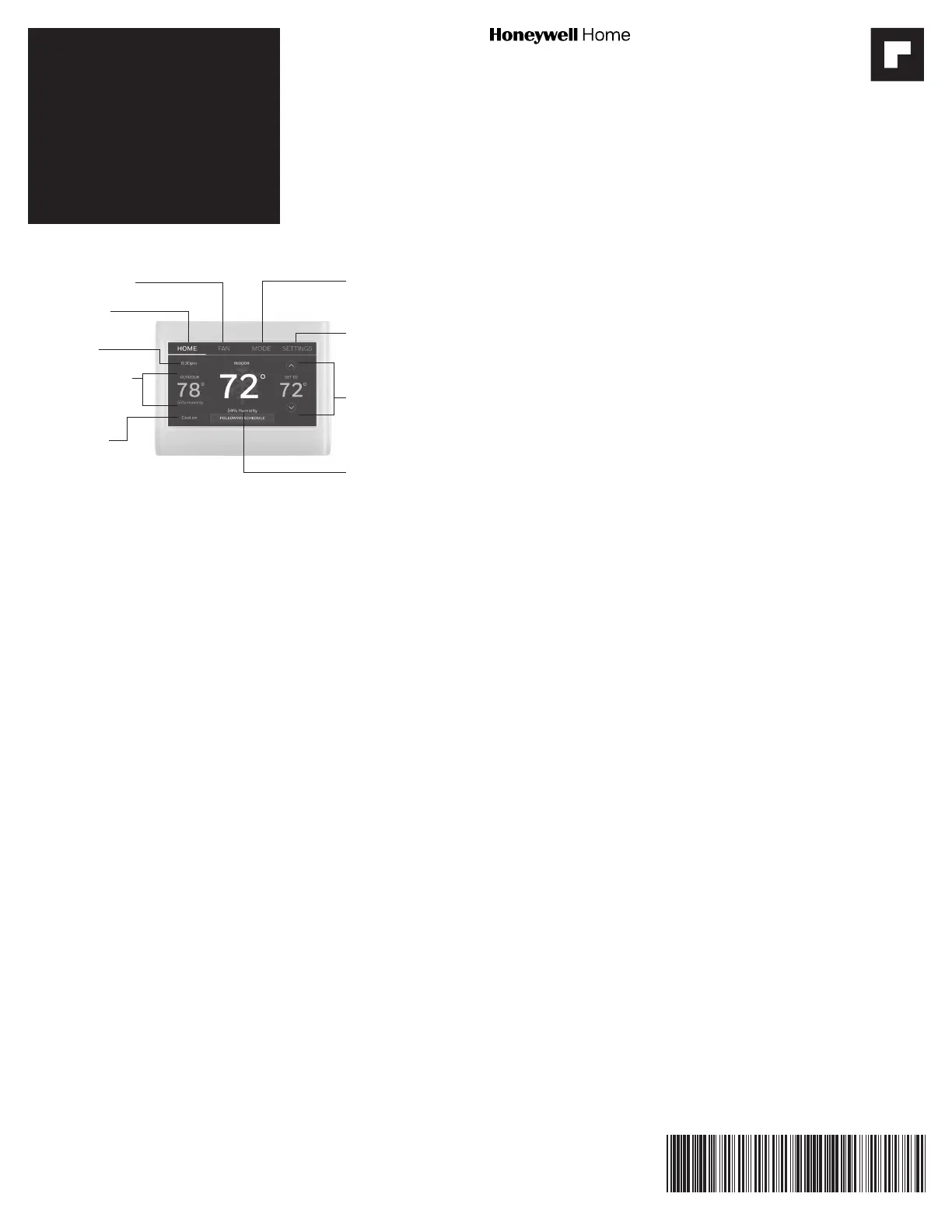
Product
Information
Product Manuals
Search online for Resideo 33-00269 for the User Guide.
Videos
Search online for Smart Thermostat 9000.
Need Help?
For assistance please visit http://honeywellhome.com.
Connecting to your Wi-Fi network
1. If thermostat is asking if you want to connect to a Wi-Fi network,
touch Yes. If thermostat is not asking if you want to connect to a Wi-Fi
network, Touch MENU > Wi-Fi Setup.
2. Touch the name of the network you want to use. The thermostat
displays a password page.
3. Using the keyboard, touch the characters that spell out your home
network password.
NOTE: If your home network is not shown on the list, touch Rescan.
4. Touch Done. The thermostat displays “Connecting to your network.
Please wait...” then shows a “Connection Successful” screen.
5. Touch Next to display the registration information screen.
6. Note your Thermostat MAC and Thermostat CRC. You need these
numbers to complete online registration.
Setting the time/date
1. Touch the current time. The screen displays Set Time/Set Date.
2. Touch Set Time or Set Date.
3. Touch p or q until the proper time/date is displayed.
4. Touch Done to save or Cancel to ignore changes.
Adjusting program schedules
1. Touch MENU.
2. Select Create/Edit Schedule.
• Touch View/Edit to view the full schedule and make a quick
adjustment.
• Touch Guide Me to create a schedule by answering simple questions.
Disconnecting your Wi-Fi network
If you need to disconnect the thermostat from your Wi-Fi network (for
example, you’re replacing your router), follow these steps:
1. Touch MENU.
2. Select Wi-Fi Setup.
3. Touch Disconnect from Network. The thermostat will display a question to
confirm your selection.
4. Touch Yes to confirm that you want to disconnect from the network.
5. Touch OK to display the menu.
Smart Thermostat
9000
color
touchscreen
Setting system mode
1. Touch SYSTEM to display system settings.
2. Touch desired option: Heat, Cool, Off, Automatic, Emergency Heat
(heat pumps with aux. heat).
3. Touch Done to save and exit.
NOTE: The Automatic and Emergency Heat system settings may not appear,
depending on how your thermostat was installed.
Reconnecting your Wi-Fi network
1. Touch MENU.
2. Select Wi-Fi Setup.
3. Touch the name of the network you want to use. The thermostat may
display a password page.
4. To enter a password, touch characters to spell out your home network
password, then touch Done.
5. The thermostat displays “Connecting to your network. Please wait...”
then a “Connection Successful” screen.
6. Touch Next.
• If your thermostat is registered, you will see your signal strength
and other status information. Touch Done.
• If the screen displays “Register Online for Remote Access,” follow
instructions on page 3 in 69-2814EFS.
33-00538EFS-01
RTH9585WF1004
RTH9585WF1 012
FAN. Select fan mode.
HOME. Touch to
display Home screen.
Current time.
Outdoor conditions.
Outdoor temperature
and humidity appear
after registration.
Current status.
Shows system mode
(heat/cool).
MODE. Select system
mode (heat, cool, auto,
em heat).
SETTINGS. Touch to
display options. Start
here to set a program
schedule.
Current setting.
Change temperature
setting and select
temporary or
permanent hold.
Indoor conditions.
Shows indoor
temperature and
humidity.
Quick reference: home use
Probleemoplossing Honeywell RTH9585WF
Als je de handleiding al zorgvuldig hebt gelezen maar geen oplossing voor je probleem hebt gevonden, vraag dan andere gebruikers om hulp
Specificaties
| Merk: | Honeywell |
| Categorie: | Thermostaat |
| Model: | RTH9585WF |