Philips
Hifi systeem
AX6301
Philips AX6301 Handleiding
Hier is de Philips AX6301 (Hifi systeem) gebruikershandleiding. 2 pagina's in taal Engels met een gewicht van 0.9 Mb. Als u geen antwoorden op uw probleem kunt vinden Vraag het onze community.
Pagina 1/2
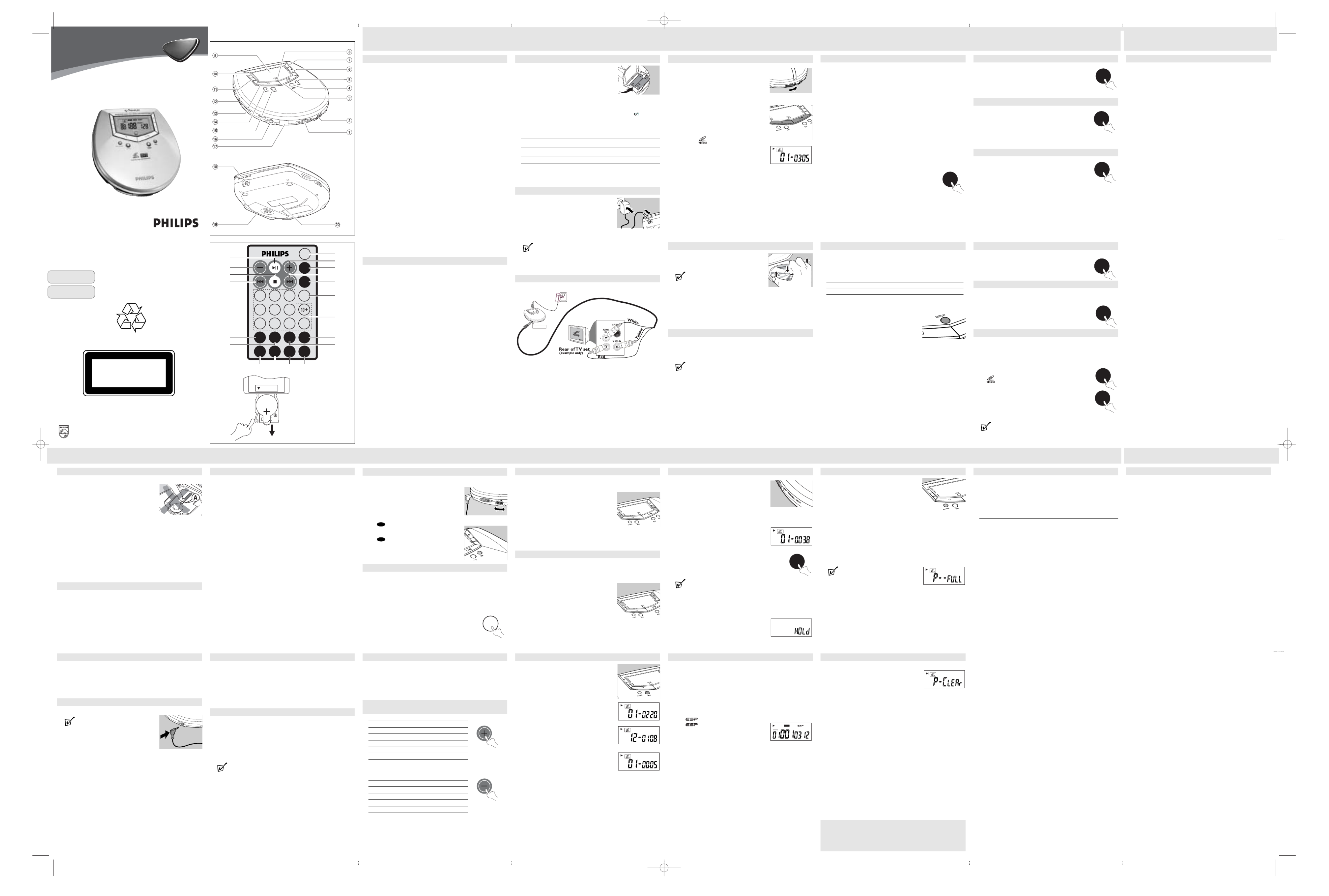
AX6301
AX6301Portable VCD MP3-CD Player
CLASS 1
LASER PRODUCT
Meet Philips at the Internet
http://www.philips.com
English
∑
How to claim
Should your Philips product fail within the guarantee period, please return it to
the retailer from whom it was purchased. In most cases the retailer will be able
to satisfactorily repair or replace the product.
However, should the retailer not be able to conclude the matter satisfactorily, or if
you have other difficulties claiming under this guarantee, please contact
The Guarantee Controller
Philips New Zealand Ltd.
4P.O. Box 41.021
Auckland
3 (09) 84 94 160
fax 3 (09) 84 97 858
English CONTROLS
C
ontrols
1OPEN 2..............to open the VCD MP3 CD lid
2VOL E.............to adjust the volume
32; ........................to switch the player on, start playback and interrupt playback
4ESP ......................to switch on /off ESP function
5DBB.................. ...to select bass enhancement
6§........................to skip forward and search forward for CD and MP3-CD
..............................to skip forward for VCD
7+..........................to select the desired album up for MP3-CD playback
..............................to fast forward during VCD playback
8DISPLAY..............(for CD and VCD) to display the current track number and
remaining / elapsed playing time. (for MP3-CD) to display
the current album number, track number, remaining/elapsed
playing time.
9Display
0−...........................to select the desired album down for MP3-CD playback
..............................to fast rewind during VCD playback
!∞.........................to skip backward and search backward for CD and MP3-CD
..............................to skip backward for VCD
@OFF·RESUME· HOLD·
– OFF ...................switches RESUME and HOLD off
– RESUME ..........stores and starts at the last position played
– HOLD................locks all buttons on the set except the volume control slider
#9 (STOP)...............
to stop playback, clear a program and switch the set off
$PROGRAM..........to program tracks
%MODE .............. ...to select playback options - REPEAT 1, REPEAT ALL,
SCAN and SHUFFLE
^LINE OUT/p..........to connect
..............................- headphones
- the set to the audio/video input of your stereo equipment
&infrared sensor for the remote control
*4.5V DC ...............to connect the mains adapter
(Battery compartment
)Type plate
Remote C
ontrol
1OSD .....................(for CD and VCD) to display the current track number and
remaining / elapsed playing time. (for MP3-CD) to display
the current album number, track number, remaining/elapsed
playing time.
2MODE .................to select the playback options: REPEAT 1, REPEAT ALL,
SCAN and SHUFFLE
3§........................to skip forward for CD, VCD and MP3-CD
4PROG...................for CD/VCD/MP3-CD, to program disc tracks
5R/L........................to toggle between left/right channels and stereo
6Number buttons to select your desired tracks
7P/N.......................to toggle between PAL and NTSC
8ZOOM .................to view pictures in an enlarged mode
9PBC .....................to toggle between MENU Play and SEQUENCE PLAY
0GO TO .................to set the time from which playback starts
!RETURN .............to return to MENU PLAY from SEQUENCE PLAY
@SLOW .................to view VCDs at a slower speed
#VIEW ..................to scan VCD segments
$RESUME ............to resume playback in stop mode
%∞........................to skip backward for CD, VCD and MP3-CD
^9 (STOP)...............to stop playback or clear a program
&−..........................to select the desired album down for MP3-CD playback
..............................to fast rewind during VCD playback
*2; ........................to start /pause playback / return to normal playback
(+...........................to select the desired album up for MP3-CD playback
..............................to fast forward during VCD playback
Selecting tracks using the number digits
• Press number buttons on the remote control to select your desired track.0-9
If more than 10 tracks are stored in a disc, you can use 10+:
• Press 10+ first, and then the last number.
• Press 10+ once for 10+, twice for 20+, and three times for 30+, and so on.
Searching VCDs at different fast / slow speeds during
playblack
• Press + once or several times to select your desired forwarding speed:
Press Times of normal speed
1x FORWARD x1
2x FORWARD x2
3x FORWARD x3
4x FORWARD x4
5x Normal Play
• Press – once or several times to select your desired rewinding speed:
Press Times of normal speed
1x BACKWARD x1
2x BACKWARD x2
3x BACKWARD x3
4x BACKWARD x4
5x Normal Play
POWER SUPPLY/GENERAL INFORMATION
Batteries (not included)
Inserting batteries
• Open the battery compartment and insert 2 alka-
line batteries of type AA UM3(LR6, ).
• When using the remote control for the first time,
please remove the clear protective tab from the
battery.
• Do not mix old and new or different types of batteries.
Indication of empty batteries
• Replace the batteries or connect the mains adapter as soon as
.
blinks.
• Remove batteries if they are empty or the set will not be used for a long time.
Average playing time of batteries under normal conditions
Alkaline battery ESP on ESP off
VCD 3 hours 3.5 hours
CD 7 hours 7.5 hours
MP3-CD 9.5 hours
Batteries contain chemical substances, so they should be disposed of
properly.
Mains adapter (supplied AY3193)
Use only the AY3193 adapter (DC: 4.5V/500mA; AC:
110V/220V and 50/60Hz). Any other product may
damage the player.
1Make sure the mains voltage matches the voltage
requirement of the mains adapter.
2Connect the mains adapter to the 4.5V DC socket of
the player and to the wall socket.
DISPLAY features for VCD, CD and MP3-CD
• During normal playback, you can press OSD on the remote control or
DISPLAY on the set repeatedly to select your desired display.
Press OSD or DISPLAY Display
1x Track number + track’s remaining playing time
2x Normal display
Playing tracks repeatedly or in a random order - MODE
Press MODE once or several times to select the
desired playback possibility.
–REPEAT 1:
The current track is played repeatedly.
–REPEAT ALL:
The entire disc is played repeatedly. But forMP3-
CDs, only all the tracks in the current album are
played repeatedly.
–SHUFFLE:
All tracks are played in a random order.
–SCAN :
The first 10 seconds of each track is played in
sequence.
PLAYBACK
Playing a disc
With this set, you can play
- Video discs
- audio discs (pre-recorded audio CDs, finalized audio
CDs and CD-RWs)
- MP3-CDs (CD-ROMs with MP3 files)
For VCD playback, you need to connect the player to
your TV (see Connecting to your TV system)
1Push the OPEN 2slider to open the disc lid.
2Insert a disc, printed side up, by pressing the CD onto
the hub. Close the lid by pressing the lid down.
3Press 2; on the set to start playback.
➜ Playback starts .
Video disc: appears. The current track number
and the elapsed time are displayed.
Audio disc: The current track number and the elapsed
playing time are displayed.
MP3-CD: MP3 appears. The current album number, track number and the
elapsed playing time are displayed.
4To stop playback, press 9.
Video disc: The number of tracks and the total playing time of the disc are
displayed.
Audio disc: The number of tracks and the total playing time of the disc are
displayed.
MP3-CD: The number of albums and the number of tracks are displayed.
.
FEATURES
Return
If you want to return to MENU PLAY (the main menu at the
beginning of your VCD) during SEQUENCE PLAY, press
RETURN.
Go to
1Press GO TO on the remote control.
➜GO TO--:-- appears on the TV screen.
Enter the desired time from which you want to start playback.
2Press GO TO GO TOagain to deactivate .
➜GO TO CANCEL appears.
View
This feature allows you to scan through your VCD in 9
segments.
1Press VIEW to divide the whole movie of the video into 9
segments.
➜The 7-second of each segment is played. After the last
segment, playback starts from the first segment.
2Select your desired segment using the number buttons on the remote control.
➜Playback continues from the selected segment.
3Press VIEW again or 2; to resume normal playback.
Zoom
1Press ZOOM on the remote control once to enlarge the picture by 2 times.
➜ZOOM 2" appears.
2Press ZOOM again to quit the zoom feature.
➜RESTORE appears and normal playback resumes.
Slow
Select from 4 speeds to capture action in slow motion: 1/2, 1/4, 1/8, and 1/16.
1Press SLOW on the remote control once or more for playback at slow speed.
➜Sound is muted and SLOW1/2 SLOW1/4 SLOW1/8, , or
SLOW1/16 is displayed.
2To resume normal playback, press 2;.
Playing a VCD V2.0 with PBC
PBC is a predefined play sequence stored in the CD.
SEQUENCE PLAY is by default on when VCD playback starts.
Before viewing your VCD, make sure the set is switched to the corresponding
PAL or NTSC system of your TV set (except multi-system TVs).
1Press P/N repeatedly to select PAL or NTSC.
➜ is displayed when you load a VCD with PBC
(Playback Control) into your player.
2You can press PBC to toggle between MENU PLAY and
SEQUENCE PLAY.
➜If SEQUENCE PLAY is selected, the playback starts from
the beginning of the first track.
➜If MENU PLAY is selected, a list of tracks is displayed on the TV screen.
TIP:
This function is not available for discs without Table Of Contents.
ESP - Electronic Skip Protection
The ESP duration is 120 seconds for CD playback,
400 seconds for MP3 disc playback and
30 seconds for VCD playback.
The ELECTRONIC KIP S PROTECTION system prevents sound loss or unstable
playback caused by light vibrations and shocks. Continuous playback is thus
ensured. ESP does not prevent playback interruptions during vigorous
running. It does not protect the unit against any damage caused by
dropping!
Press ESP repeatedly during playback to toggle between ESP ON and ESP OFF.
• When appears, ESP is activated.
• When disappears, ESP is deactivated
AUSTRALIA
Philips 3 years Manufacturers Warranty for Australia only
These warranty conditions are valid for the following consumer electronics
products: Colour Televisions, Video Cassette Recorders, CD Players and
Recorders, DVD Players and Recorders, Audio Systems and Portable Audio.
The benefits given to the purchaser by this warranty are in addition to all
other rights and remedies which the purchaser has in respect of the product
under the Trade Practices Act or other Commonwealth or State Law.
Philips Consumer Electronics warrants its products to the purchaser as follows
and subject to the stated conditions.
3 YEARS free Repair Service
Colour Televisions, CD Players and Recorders, DVD Players and Recorders and
Audio Systems.
3 YEARS free Replacement – at your Retailer
All Portable Audio products and all Video Cassette recorders (VCR’s) only.
Conditions of Repair Warranty
1.All claims for warranty service should be made to your nearest Philips Authorised
Service Centre. Reasonable evidence of date of purchase must be provided.
2.This warranty extends only to defects in material or workmanship occurring under
normal use of the product when operated in accordance with the instructions.
3.This warranty applies for original purchase only. It is not transferable if sold.
4.Home service within the normal service area of one of our Authorised Service
Centres will only be provided for television receivers with screen size 48 cm
and above. All other products are to be taken or sent to the workshop of your
nearest Authorised Service Centre (at Consumer’s expense).
5.This Manufacturers Warranty is limited to 3 months for above listed Consumer
Electronics products if used in commercial applications.
6.Philips may, at its discretion choose to replace rather than repair any product
covered by this warranty.
7.This Manufacturers Warranty is neither transferable nor valid in countries other
than Australia.
This warranty does not cover:
a) Mileage or travelling time, pickup or delivery, installations and cost of insurance.
b) Mileage or travel outside the normal service area covered by selected
Authorised Service Centre.
c) Service costs arising from failure to correctly adjust the controls of the
product or to observe the instructions, or inspections that reveal that the
product is in normal working order.
d) Product failures caused by misuse, neglect, accidental breakage, transit
damage, inexpert repairs or modification by un-authorised persons, external
fires, lightning strikes, floods, vermin infestation or liquid spillage.
e) Cleaning of video or audio heads.
f) Inadequate receiving antennae.
g) Replacement of worn or used batteries or other consumables.
h) Consumer products used in commercial applications
(This warranty is limited to 3 months only).
i) Second hand products.
The conditions contained in this warranty card replace and override the
provision of the Philips World-Wide Guarantee for products purchased in
Australia and used in Australia.
Philips Authorised Service Centres
Service is provided through 200 accredited Authorised Service Centres
throughout Australia. For direct contact with your nearest recommended
Authorised Service Centre in major cities:
Adelaide Launceston
Brisbane
Melbourne
Canberra Newcastle
Geelong Perth
Gold Coast Sydney
Hobart Wollongong
or to find the location of your nearest recommended Authorised Service Centre
outside the above cities please call our National Service telephone number:
1300 361 392
Please record the following information for your records and keep in a safe place.
Model number:....................................................
Serial number:....................................................
Date of purchase:....................................................
Retailer:....................................................
We recommend you retain your purchase receipt to assist in any
warranty claim.
Philips Consumer Electronics
a division of Philips Electronics Australia Limited
ABN 24 008 445 743,
Level 2, 65 Epping Road NORTH RYDE NSW 2113
3 year Warranty valid for all new products purchased after 1st July 2002
AX6301
MODE
OSD
PROG
RESUME
VIEW ZOOM P/N
PBCGO TOSLOW RETURN
R/L
10/0
1 2 3
4 5 6
7 8 9
1
(
2
3
4
5
6
7
90!@
8#
$
%
^
&
*
General MP3 information
How to make a CD-ROM with MP3 files
Use your computer's CD burner to record ('burn") music files from your hard
disc on a CD-ROM. Use ISO9660 disc format.
Make sure that the file names of the MP3 files end with .mp3
Note: Data compression in UDF is not supported.
Supported formats
This set supports:
- Video CD V1.0, Video CD V2.0
- ISO-9660, ISO-9660+Joliet, Joliet, Packet writing
- MP3 bit rate: 32-320 kbps and variable bit rate (VBR)
- Maximum number of tracks per disc: 400
- Maximum number of albums per disc: 99
TIP:
- When the system reads a mixed mode MP3-CD, only the number of
total CDDA tracks is displayed.
ZOOM
SLOW
GO TO
VIEW
RETURN
P/N
PBC
REPEAT
1
ALL
SHUFFLE
SCAN
MP 3
ALBUM
NEW ZEALAND
Guarantee and Service for New Zealand
Thank-you for purchasing this quality Philips product.
Philips New Zealand Ltd guarantees this product against defective components
and faulty workmanship for a period of 12 months. Any defect in materials or
workmanship occurring within 12 months from the date of purchase subject to the
following conditions will be rectified free of charge by the retailer from whom this
product was purchased.
Conditions
1. The product must have been purchased in New Zealand.As proof of purchase,
retain the original sales docket indicating the date of purchase.
2. The guarantee applies only to faults caused by defective components, or faulty
workmanship on the part of the manufacturer.
3. The guarantee does not cover failures caused by misuse, neglect, normal wear
and tear, accidental breakage, use onthe incorrect voltage, use contrary to
operating instructions, or unauthorised modification to the product or repair by
an unauthorised technician.
4. Reasonable evidence (in the form of a sales docket) must be supplied to
indicate that the product was purchased no more than 12 months prior to the
date of your claim.
5. In the event of a failure, Philips shall be under no liability for any injury, or any
loss or damage caused to property or products other than the product under
guarantee.
This guarantee does not prejudice your rights under common law and statute,
and is in addition to the normal responsibilities of the retailer and Philips.
GENERAL INFORMATION
Maintenance
• Do not touch the lens Aof the player.
• Do not expose the unit, batteries or discs to humidity,
rain, sand or excessive heat (caused by heating
equipment, or direct sunshine).
• You can clean the player with soft, slightly dampened
and lint-free cloth. Do not use any cleaning agents, as
they may be corrosive.
• To clean the CD, wipe it in a straight line from the center toward the edge
using soft, lint-free cloth.
• Never write on a disc or attach a sticker to it.
• Discs and lens may cloud over when the unit is moved suddenly from cold to
warm surroundings. Leave the player in a warm environment until the moisture
has evaporated.
• Active mobile phones in the vicinity may cause malfunctions.
• Avoid dropping the unit as this may cause damage.
Enviromental information
• We have done our best to make the packaging easily separable into mono
materials. Cardboard (box) and polyethylene (bags, protective foam sheet).
• Your set consists of materials which can be recycled if disassembled by a spe-
cialized company. Please observe the local regulations regarding the disposal
of packing material, exhausted batteries and old equipment.
GENERAL INFORMATION
General MP3 information
MP3 music files
The music compression technology MP3 (MPEG Audio Layer 3) reduces the
digital data of an audio CD significantly while maintaining CD-like sound quality.
With MP3 you can record up to 10 hours of CD-like music on a single CD-RW.
How to get music files
Either download legal music files from the Internet to your computer hard disc
or create them from your own audio CDs. For this, insert an audio CD into your
computer's CD-ROM drive and convert the music using appropriate encoder
software. To achieve good sound quality, a bit rate of 128 kbps or higher is
recommended for MP3 music files.
How to organize music files
In order to easily handle the large number of music files on a CD-ROM, you
can organize them in folders ("albums").
The tracks of an album will be played in alphabetical order. If you want to
arrange them in a certain order, let the file names start with numbers.
For example:
001-EWORLD.MP3
002-FIRESTARTER.MP3
003-DEEP.MP3
Albums will be arranged in alphabetical order, but subfolders (albums within
another album) will be played immediately after the album in which they are
located. Albums without MP3 files will be skipped.
If there are MP3 files which you did not put into an album, you will find them
in the album VARIOUS ARIOUSwith album number 0. Vis the first album that
will be played.
GENERAL INFORMATION/FEATURE
Volume and sound
Volume adjustment
• Adjust the volume by using the volume control
VOL E.
Sound adjustment
1 Press DBB for a moderate bass enhancement.
➜ appears.
Press DBB again to switch off the bass enhancement.
➜ disappears.
R/L : Channel and stereo sound selection
It is possible to select the right channel or left channel or stereo from a multi-
channel disc when you connect your player to your TV or Hi-Fi system.
1 For VCDs, make sure you connect the player correctly to your TV system first.
•For music discs, make sure you connect the player to your
Hi-Fi system first.
2 On the remote, press R/L once or more to select your sound output option.
DBB
DBB
FEATURES
Selecting and searching on all discs
Selecting a track during playback
• Briefly press ∞ or §once or several times to skip to the beginning of the
previous or subsequent track.
➜Playback continues with the selected track .
Searching for a passage during CD playback
1Keep ∞ or §pressed to find a particular passage in
a backward or forward direction.
➜Searching is started.
2Release the button at the desired passage.
➜Normal playback continues.
Selecting albums and tracks on MP3-CDs
Selecting an album during playback
• Briefly press −or + once or several times to skip to the first track of the cur-
rent, previous or subsequent album.
➜Playback starts from the first track of the
selected album.
Selecting a track during playback
1Briefly press ∞ or §once or several times to
select previous or subsequent tracks within the cur-
rent album.
2Release the button at the desired track.
➜Playback continues with the selected track.
Accessories
Headphones, HE035
Mains adapter, AY3193
Wireless remote control, AY3788
AV cable, AY3484
Headphones (HE035)
• Connect the supplied headphones to LINE OUT/p.
TIP:
LINE OUT/ p.can also be used to connect this set to
your HiFi or TV system.
Take care when using headphones
Hearing safety
Do not play your headphones at a high volume. Hearing experts advise that
continuous use at high volume can permanently damage your hearing.
Traffic safety
Do not use your headphones while driving a vehicle. It may create a hazard
and it is illegal in many countries.
•H
O
LD
L
IN EO
U
T/
R/L
FEATURES
RESUME and HOLD
You can interrupt playback and continue (after a short
while at the stop position only) from the position
where playback has stopped (RESUME). You can also
lock all buttons of the set so that no action will be
executed (HOLD). Use the OFF – RESUME – HOLD
slider for these functions.
RESUME – continuing from where you have stopped
1Switch the slider to RESUME during playback to activate RESUME.
yRESUME is shown.
2Press 9.
3Press 2; on the set or press 2; or RESUME on the
remote control to resume playback.
y RESUME is shown and playback continues from where
you have stopped.
• To deactivate RESUME, switch the slider to OFF.
y RESUME goes off.
TIP:
– Resume is also cancelled if you have opened the disc lid or disconnected
your player from the power supply.
HOLD - locking all buttons
• Switch the slider to HOLD to activate HOLD.
➜HOLD appears and all buttons are locked.
When any key is pressed, HOLd is displayed.
• To deactivate HOLD, switch the slider to OFF.
➜HOLD disappears.
RESUM E
RESUME
FEATURES
Programming track numbers
You can select up to 20 tracks and store them in the
memory in a desired sequence. You can store any
track more than once.
1In the stop mode, press PROGRAM PROGon the set or
on the remote control.
➜PROGRAM appears and Pwith the number of
stored tracks is displayed.
2Select a track with ∞ §or .
3Press PROGRAM PROGon the set or on the remote
control to store the track.
4Select and store all desired tracks in this way.
5Press 2; to start playback of the program
➜Playback starts.
TIP:
– P-FULL appears when the program memory is full.
PROGR AM
Clearing the program
You can clear the program by
• pressing 9 again in th stop mode;
• powering off the player;
• opening the disc lid;
• pressing and holding PROGRAM during playback
• pressing PROG on the remote control during playback.
TROUBLESHOOTING
WARNING: Under no circumstances should you try to repair the set yourself
as this will invalidate the guarantee.
If a fault occurs, first check the points listed below before taking the set for
repair. If you are unable to solve a problem by following these hints, consult
your dealer or service centre.
Problems
No sound/power
• Check if the player is connected securely.
• Check volume on the player.
• Disconnect headphones when not using headphones.
• Make sure you operate the TV or amplifier correctly.
• Make sure you have selected VCD player position on the amplifier.
• The power circuit in your player is designed with a power shutdown mode.
This is activated only during battery power operation of the player when the
battery becomes completely drained. When this happens:
1Connect your player to AC power with the supplied mains adapter.
2Let the player stand idle for 30 seconds before switching on again to resume
disc operation on AC power supply.
Loud noise when operating the player
• This is normal and due to mechanical parts. Playback is not affected.
The player feels very warm
• When the player is in use for a long period of time, the surface will be heated.
This is normal.
No picture / No color on TV screen
• Connect the cable between the systems and the TV.
• Change the system to the respective PAL or NTSC setting.
My disc cannot play
• Check you have loaded a disc in the player if empty.
• Check you have loaded a disc properly with the label side up.
• Disc dirty/damaged. Clean the disc properly.
• Moisture has condensed in the player.
Remove the disc and leave the player to adjust to the surrounding temperature.
Some audio CDs available on the market are copy protected. These discs will not
play on this set. See your retailer for options regarding non-protected audio CDs.
• Make sure the MP3-CD was recorded within 32-320kbps (128kbps
preferably) with sampling frequencies at 8-48KHz (44.1KHz preferably).
Picture hangs / poor picture quality during VCD playback
• VCD disc error operation.
• Deactivate ESP, if activated, to correct picture playback.
• Press to restart playback.9 then 2;
Unable to play all tracks from my CD-RW
• Disc dirty / damaged. check CD-RW.
• Possible recording / MP3 encoding error for particular track(s). Play another
disc.
Remote control does not work
• Remove obstacle between the remote control and the player, and point directly
instead of at a wide angle at the infrared sensor on the player.
• The battery may be exhausted. Replace the battery with a new one.
• Try using the remote control with a maximum distance of 3 meters from the
sensor on the player.
• Try using the remote control within a maximum angle of 30 0
Picture CD cannot be played
• Make sure that the picture CD is JPEG VGA format (640x480 pixels)
CAUTION
Use of controls or adjustments or performance of procedures
other than herein may result in hazardous radiation exposure
or other unsafe
operation.
TIP:
- Always disconnect the adapter when you are not using it.
- Once the mains adapter is connected, the power supply from batteries will
be switched off automatically.
TV connection
Connecting to your TV System
Use the supplied AV cable to connect the player to your TV system. To ensure
uninterrupted viewing, we recommend you use AC mains power for your play-
er during VCD operation.
1Insert the yellow video cable pin into the VIDEO IN jack on the rear of your TV.
Insert the white and red audio cable pins respectively into the left and right
AUDIO IN jacks of your TV.
2Insert the pin on the other end of the AV cable into the LINE OUT jack onp
your player.
3Connect the mains adapter to the 4.5V DC socket of the player and to the wall
socket.
LINE OUT p
FEATURES
Special features for VCD playback only
Adjusting your TV System
Before viewing the Video CD, ensure that the set is switched to the corre-
sponding PAL or NTSC system of your TV set (except multi-system TV).
1Connect the audio/video output cable to the corresponding ports of the TV set.
2Turn on your TV system and adjust the input mode to AV
3On the remote control, press P/N to toggle between PAL and NTSC TV systems.
OSD - On Screen Display
If you insert a VCD, your TV screen will serve as an additional display for
messages (e.g. PLAY, STOP) and information stored in the VCD.
• Press OSD DISPLAYon the remote control or on the set repeatedly to switch
OSD on or off.
When OSD is switched on, your TV screen may for example display the follow-
ing
XX-MM:SS - where:
– “XX" is the current track
– "MM" is for minute.
– "SS" is for second.
Playing a disc
5Press 9 again to switch off the player.
• To remove the disc, hold it by its edge and press the hub
gently while lifting the disc.
TIP:
- You can only press 2; on the set to start
playback.
- if there is no activity, the player will automatically switch off in 30 seconds to
save energy.
- After pressing 2;, you may need to wait for 10 seconds or more until the
first MP3 track is played.
Pause
1Press 2; to interrupt playback.
➜ The track number and the elapsed playing time are displayed.
2Press 2; again to resume playback
TIP:
- If the set stays in the PAUSE mode for more than 90 seconds, it will enter the
STOP mode automatically. After 30 seconds or more in the STOP mode, your
set automatically powers down.
PUSH
PULL
RELEASE
1xCR2025
3V lithium battery
Back view
Front view
OSD
HOLD
NM/JW 0418
AX6301_01 eng(april) 4/29/2004 03:04 PM Page 1
Probleemoplossing Philips AX6301
Als je de handleiding al zorgvuldig hebt gelezen maar geen oplossing voor je probleem hebt gevonden, vraag dan andere gebruikers om hulp
Specificaties
| Merk: | Philips |
| Categorie: | Hifi systeem |
| Model: | AX6301 |