Samsung UA40EH5000M Handleiding
Hier is de Samsung UA40EH5000M (Televisie) gebruikershandleiding. 3 pagina's in taal Engels met een gewicht van 1.1 Mb. Als u geen antwoorden op uw probleem kunt vinden Vraag het onze community.
Pagina 1/3
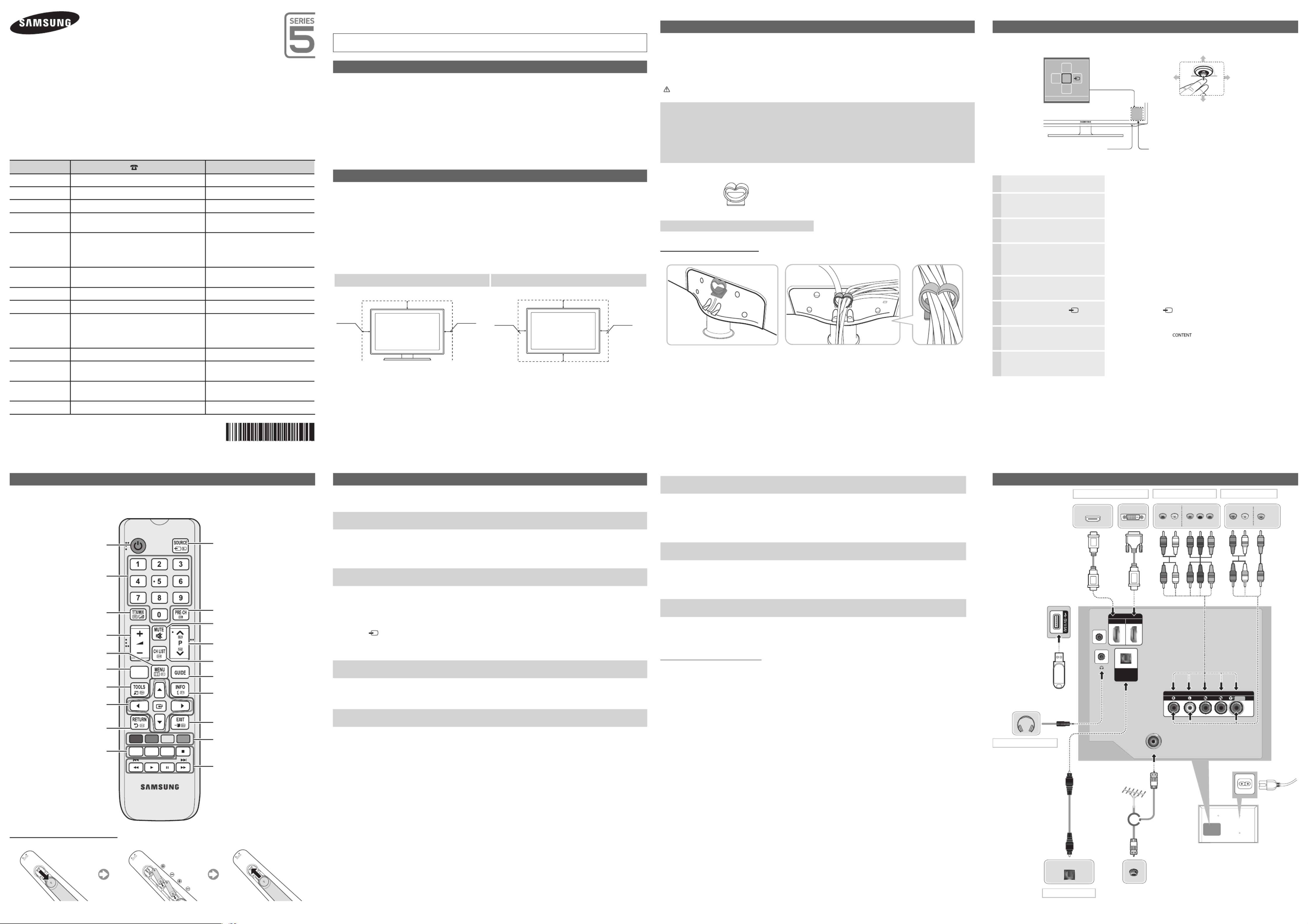
Contact SAMSUNG WORLDWIDE
If you have any questions or comments relating to Samsung products, please contact the SAMSUNG customer care Centre.
Country Customer Care Centre Web Site
AUSTRALIA 1300 362 603 www.samsung.com
NEW ZEALAND 0800 SAMSUNG (0800 726 786) www.samsung.com
CHINA 400-810-5858 www.samsung.com
HONG KONG (852) 3698-4698 www.samsung.com/hk
www.samsung.com/hk_en/
INDIA
1800 1100 11
3030 8282
1800 3000 8282
1800 266 8282
www.samsung.com
INDONESIA 0800-112-8888
021-5699-7777 www.samsung.com
JAPAN 0120-327-527 www.samsung.com
MALAYSIA 1800-88-9999 www.samsung.com
PHILIPPINES
1-800-10-SAMSUNG(726-7864) for PLDT
1-800-3-SAMSUNG(726-7864) for Digitel
1-800-8-SAMSUNG(726-7864) for Globe
02-5805777
www.samsung.com
SINGAPORE 1800-SAMSUNG(726-7864) www.samsung.com
THAILAND 1800-29-3232
02-689-3232 www.samsung.com
TAIWAN 0800-329-999
0266-026-066 www.samsung.com
VIETNAM 1 800 588 889 www.samsung.com
© 2012 Samsung Electronics Co., Ltd. All rights reserved.
For more information on how to use e-Manual (P. 11)
Figures and illustrations in this User Manual are provided for reference only and may differ from actual product
appearance. Product design and specifications may be changed without notice.
Still image warning
Avoid displaying still images (like jpeg picture files) or still image element (like TV programme logo, panorama or
4:3 image format, stock or news bar at screen bottom etc.) on the screen. Constant displaying of still picture can
cause ghosting of LED screen, which will affect image quality. To reduce risk of this effect, please follow below
recommendations:
• Avoid displaying the same TV channel for long periods.
• Always try do display any image on full screen, use TV set picture format menu for best possible match.
• Reduce brightness and contrast values to minimum required to achieve desired picture quality, exceeded values
may speed up the burnout process.
• Frequently use all TV features designed to reduce image retention and screen burnout, refer to proper user
manual section for details.
Securing the Installation Space
Keep the required distances between the product and other objects (e.g. walls) to ensure proper ventilation.
Failing to do so may result in fire or a problem with the product due to an increase in the internal temperature of the
product.
✎When using a stand or wall-mount, use parts provided by Samsung Electronics only.
✎If you use parts provided by another manufacturer, it may result in a problem with the product or an injury due to
the product falling.
• The appearance may differ depending on the product.
✎Be careful when you contact the TV because some parts can be somewhat hot.
Installation with a stand. Installation with a wall-mount.
10 cm10 cm
10 cm
10 cm
10 cm
10 cm
10 cm
Accessories
✎Please make sure the following items are included with your TV. If any items are missing, contact your dealer.
✎The items’ colours and shapes may vary depending on the models.
✎Cables not included in the package contents can be purchased separately.
CAUTION: INSERT SECURELY LEST SHOULD BE DETACHED IN SET
Using the TV's Controller (Panel Key)
✎The product colour and shape may vary depending on the model.
Power on Turns the TV on by pressing the controller in standby mode.
Adjusting the volume Adjusts the volume by moving the controller from side to side when
the power is on.
Selecting a channel Selects a channel by moving the controller up and down when the
power is on.
Using the function menu Press the controller when the power is on, then the function menu
screen appears. If you press it again, the function menu screen
disappears.
Using the Menu ( ) MENU( )mSelects the m by moving the controller in the function menu
screen. The OSD(On Screen Display) of your TV’s feature appears.
Selecting the Source ( ) Source( )Selects the by moving the controller in the function
menu screen. The Source list screen appears.
Selecting the Content Home CONTENT( )Selects the by moving the controller in the
function menu screen. The main screen appears.Content Home
Power Off ( ) Power Off( )PSelects the P to turn the TV off by moving the controller
in the function menu screen.
✎Exits the menu when pressing the controller more than 1 second.
✎When selecting the function by moving the controller to the up/down/left/right directions, be sure not to
press the controller. If you press it first, you cannot operate it to move the up/down/left/right directions.
Viewing the Remote Control
✎This is a special remote control for the visually impaired persons and has Braille points on the Power,
Channel, and Volume buttons.
Setup (Initial Setup)
When the TV is initially powered on, a sequence of on-screen prompts will assist in configuring basic settings. Press
the button. is available only when the source is set to TV.POWERPSetup
1. Menu Language : Selecting a menu language
(depending on the country)
Press the or button, then press the button. Select the desired OSD (On Screen Display) ▲ ▼ ENTERE
language.
2. Use Mode Store Demo Home Use : Selecting or
Press the or button, then press the button.▲ ▼ ENTERE
Select the mode. mode is for retail environments. Home Use Store Demo
✎When pressing TV controller, the function menu screen appears. Select the (Menu m) and press it more
than 5 seconds using the controller. The mode is set. Cancel the by selecting Store Demo Store Demo
Source( ) and pressing it more than 5 seconds.
✎Store Demo is only for shop display. If you select it, several functions are not able to use. Please select
Home Use when you watch at home.
3. Area : Selecting an area
Press the or button, then press the button. ▲ ▼ ENTERE
Select the appropriate area.
4. Auto Tuning (Step 1) : Selecting how you watch your TV
Let’s find and store channels on your TV. Do you need to search for channels?
• Yes, I need to.: Memorises all of the available channels using RF cable.
• No, I don’t need to.: You don't need to use Auto Tuning to find channels.
5. Auto Tuning (Step 2) : Selecting a search options
Select the desired broadcasting signal. Press the button, then press the button. ◄/► ENTERE
✎When selecting , and . For more information, refer to Digital & Analogue Digital Analogue Channel →
Auto Tuning.
✎Press the ENTERE button at any time to interrupt the memorisation process.
6. Clock : Setting the Clock Mode
Set the automatically or manually.Clock Mode
Auto: Set the current time automatically using the time from a digital channel.
Manual: Set the current time manually.
7. Setup Complete
Press the button. ENTERE
✎The completed settings are displayed.
If You Want to Reset This Feature...
Select - (Initial Setup). Enter your 4 digit PIN number. The default PIN number is “0-0-0-0”. If you want System Setup
to change the PIN number, use the function.Change PIN
You should do ( ) again at home although you did in shop.Setup MENU →System
✎If you forget the PIN code, press the remote control buttons in the following sequence in Standby mode, which
resets the PIN to “0-0-0-0”: 8 2 4 (on)MUTE →→→→POWER
LED TV
User Manual
Installing batteries (Battery size: AAA)
A B C D
E-MANUAL
P.SIZE
AD/SUBT.
CONTENT
Turns the TV on and off. Displays and selects the available video
sources.
Returns to the previous channel.
Cuts off the sound temporarily.
Changes channels.
Displays channel lists on the screen.
Displays the EPG (Electronic Programme
Guide).
Displays information on the TV screen.
Exits the menu.
Have direct access to channels.
Adjusts the volume.
Alternately select Teletext ON, Double,
Mix or OFF.
Views the .Content Home
Quickly select frequently used functions.
Displays the main on-screen menu.
Returns to the previous menu.
Selects the on-screen menu items and
changes the values seen on the menu.
Use these buttons according to the
direction on screen.
Use these buttons in a specific feature.
For details, refer to the e-Manual.
E-MANUAL: Displays the e-Manual
guide.
P.SIZE: Selects the picture size.
AD: Audio Description selection.
(Not available in some locations)
SUBT.: Displays digital subtitles.
Connections
- 2 -- 1 -
- 5 - - 6 -
- 3 -
- 7 -
- 4 -
- 8 -
• Remote Control & Batteries (AAA x 2)
• Owner’s Instructions
• Warranty Card / Safety Guide (Not available in some locations)
• Holder-Wire Stand
• Power Cord
yHolder-Wire Stand
Assembling the Holder-Wire stand
HDMI IN
COMPONENT / AV IN
AUDIO VIDEO
SERVICE
ANT IN
DIGITAL
AUDIO OUT
(OPTICAL)
1 (DVI)2
OPTICAL
AUDIO OUT
R-AUDIO-L P P YR B
COMPONENT OUT AUDIO OUT
R-AUDIO-L
DVI OUTHDMI OUT VIDEO OUT
R B
R B G
WR
R
Y
Y
W
WR
R W
G
VHF/UHF Antenna
Cable
or
TV Rear Panel
HDMI, HDMI/DVI connection
Audio connection
Headphones connection
Component connection AV connection
✎The position of port may differ
depending on the model.
USB
TV Side Panel
✎It may differ
depending on
the model.
Function menu
CONTENT
m R
P
Return
TV Controller Remote control sensor
Down (Front)
Up (Rear)
RightLeft
BN68-04009F-03
Probleemoplossing Samsung UA40EH5000M
Als je de handleiding al zorgvuldig hebt gelezen maar geen oplossing voor je probleem hebt gevonden, vraag dan andere gebruikers om hulp
Specificaties
| Merk: | Samsung |
| Categorie: | Televisie |
| Model: | UA40EH5000M |