Sony
Voicerecorder
ICD-UX543F
Sony ICD-UX543F Handleiding
Hier is de Sony ICD-UX543F (Voicerecorder) gebruikershandleiding. 4 pagina's in taal Engels met een gewicht van 0.8 Mb. Als u geen antwoorden op uw probleem kunt vinden Vraag het onze community.
Pagina 1/4
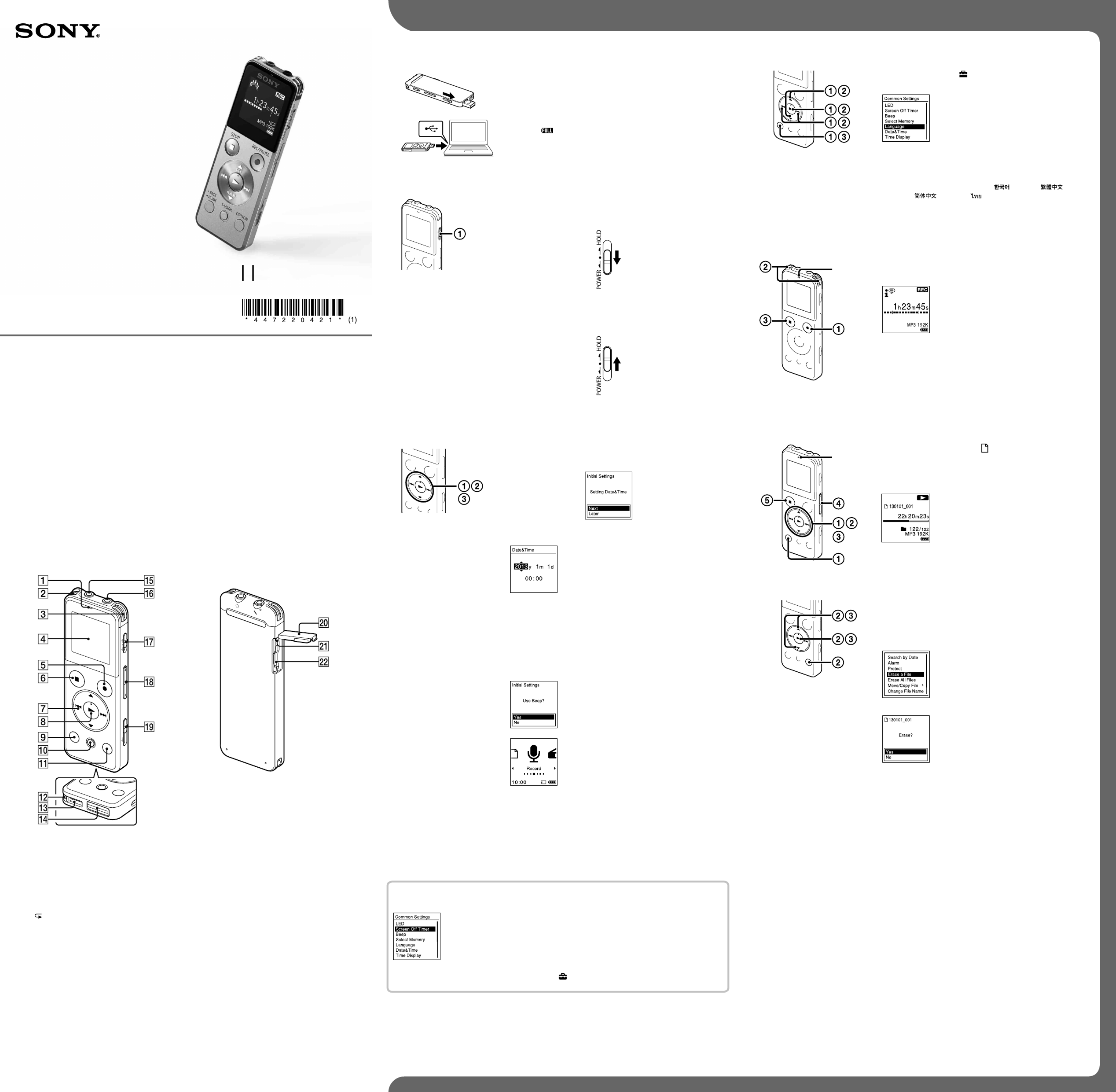
IC Recorder
Quick Start Guide
4-472-204- (1)21
© 2013 Sony Corporation Printed in China
ICD-UX543F
Let’s try out your new IC recorder
1. Charge.
-A
-B
Charge the IC recorder.
Slide the USB slide lever in the direction of the arrow (-A), and
insert the USB connector into the USB port of a running computer
( -B).
Charging starts.
When the battery is fully charged, the battery indicator will
indicate “ .”
Disconnect the IC recorder.
Make sure that the operation indicator does not light. Then refer
to the help guide to remove the IC recorder safely.
2. Power on.
Turn the power on.
Slide and hold the HOLD•POWER switch in the direction of
“POWER” until the window display appears.
To turn the power off, slide and hold the HOLD•POWER switch in the
direction of “POWER” until “Power Off” is displayed.
To prevent unintentional operations (HOLD)
To release the IC recorder from the HOLD status, slide the HOLD•POWER
switch towards the center.
3. Set the initial settings.
When you insert a battery for the first time, or when the clock has not
been set,“Setting Date&Time” appears, and you can set the clock.
Press or to select “Next,” and then press (play/enter).
“Date&Time” window appears on the display.
Press or to change the number of the year, and then
press (play/enter) to enter the number. Repeat this
procedure to set month, day, hour, and minute in sequence.
You can move the cursor to the previous item by pressing BACK/
HOME. When you set the minute and press (play/enter), the
clock reflects the setting and the setting window for turning the
beep sound on or off is displayed.
Press or to select “Yes” or “No,” and then press .
When you finish setting the beep, the HOME
menu window is displayed.
If you do not press any buttons within 1 minute at initial settings, the
initial setting mode is canceled and the window will return to the HOME
menu window.
You can set the clock setting and beep sound setting later. For details,
refer to the Help Guide of the IC recorder.
4. Select the menu language.
Select BACK/HOME - “ Settings” - “Common Settings” -
“Language,” and then press (play/enter).
Press or to select the language that you want to use in
the display window, and then press (play/enter).
You can select the following languages:
Deutsch (German), English*, Español (Spanish), Français (French),
Italiano (Italian), Русский (Russian), (Korean),
(Chinese), (Chinese), (Thai)
* Default setting
Press and hold BACK/HOME to return to the HOME menu.
5. Record.
Operation
indicator
Built-in microphones Before you start using the IC recorder, make sure that you slide the
HOLD•POWER switch towards the center to release the HOLD status.
Press REC/PAUSE.
Recording starts and the operation indicator
lights in red.
Place the IC recorder so that the built-in microphones face
the direction of the source to be recorded.
Press STOP to stop recording.
“Please Wait” appears and the display returns to the recording
stop mode window.
By pressing after you stop recording, you can play back the file
just recorded.
6. Listen.
Operation
indicator
Press or to select “ Recorded Files” from the
HOME menu, and then press .
Press or to select the desired folder, and then press .
Press or to select the desired file, and then press .
Playback starts and the operation indicator lights
in green.
Adjust the volume by pressing VOL –/+.
Press STOP to stop playback.
7. Erase.
Once a file is erased, you cannot restore it.
Select the file you want to erase when the IC recorder is in
the recording stop, playback stop, or playback mode.
Select OPTION - “Erase a File,” and then press .
“Erase?” appears and the specified file is played
back for confirmation.
Select “Yes,” and then press .
“Please Wait” appears in the display window and
the selected file will be erased.
Using the Screen Off Timer
To save battery power, the screen off timer is set to “Auto Screen Off” by default.
When the screen off timer is set to “Auto Screen Off,” if no operation is attempted
for approximately 30 seconds in the stop mode and for approximately 10 seconds
in the recording, playback, and radio reception modes, the display turns off
automatically. You can perform a button operation, however, even while the display
is turned off. To turn on the display, press BACK/HOME.
To disable the screen off timer, select BACK/HOME - “ Settings” -“Common Settings” - “Screen Off Timer,”
and then select “No Auto Screen Off.”
Parts and controls
Operation indicator
Built-in microphones (stereo) (L)
Built-in microphones (stereo) (R)
Display window
REC/PAUSE (record/pause) button
STOP button
Control button (
DPC (Digital Pitch Control)
,
(repeat A-B)
, (review/fast backward),
(cue/fast forward))
(play/enter) button*1
BACK/HOME button
T-MARK (track mark) button
OPTION button
Strap hole (A strap is not supplied.)
Speaker
USB connector compartment (The USB connector
is stored inside the cover.)
(microphone) jack*1
(headphones) jack
HOLD•POWER switch
VOL –/+ (volume –/+) button*1
USB slide lever
Slot lid
RESET button (The RESET button is inside the
cover.)
M2TM/microSD memory card slot (The card slot
is in the cover.)*2
*1 These buttons and the jack have a tactile dot. Use it as a reference point for operations, or to identify each
terminal.
*2 In this Quick Start Guide, M2TM and microSD cards are generally referred to as a “memory card.” The M2
TM/
microSD card slot is referred to as the “memory card slot.”
Note
Depending on the country or region, some of the models or optional accessories are not available.
IC Recorder (1)
Stereo headphones (1)
USB connection support cable
(1)
Carrying pouch (1)
Quick Start Guide
Application Software, Sound
Organizer (Installer file stored in
the built-in memory so that you
can install it to your computer.)
Help Guide (HTML file stored
in the built-in memory so it
can easily be copied to your
computer.)
Check the supplied items.
Electret condenser microphone
ECM-CS3, ECM-TL3
USB AC adaptor AC-UD20,
AC-U501AD, AC-U50AG
Optional accessories
Welcome to your new Sony IC recorder!
This is the Quick Start Guide, which provides you with instructions on the basic operations of the IC
recorder.
Please read it carefully. We hope you enjoy using your new Sony IC recorder.
Probleemoplossing Sony ICD-UX543F
Als je de handleiding al zorgvuldig hebt gelezen maar geen oplossing voor je probleem hebt gevonden, vraag dan andere gebruikers om hulp
Specificaties
| Kleur van het product: | Zwart |
| Gewicht: | 49 g |
| Breedte: | 36.6 mm |
| Diepte: | 10.5 mm |
| Hoogte: | 101.5 mm |
| Ondersteund audioformaat: | AAC, LPCM, MP3, WMA |
| Compatibele geheugenkaarten: | MicroSD (TransFlash), MS Micro (M2) |
| Microfoon, line-in ingang: | Ja |
| Ingebouwde luidsprekers: | Ja |
| FM-radio: | Ja |
| Interface: | USB |
| Ingebouwde microfoon: | Ja |
| Intern geheugen: | 4000 MB |
| Equalizer-instellingen: | Ja |
| Menutalen: | Spaans |
| Hoofdtelefoon uit: | Ja |
| Oplaadbaar: | Ja |
| Maximale opneem tijd: | 1073 uur |
| Opname modes: | Linear pulse code modulation (LPCM) |
| Bandsnelheidkeuze: | Ja |
| Verbinding met pc: | Ja |
| Stem-geactiveerd: | Ja |
| Ondersteunde mediatypen: | Intern geheugen & flash-kaart |
| Opladen via USB: | Ja |
| SP mode opneem tijd: | 1073 uur |
| LP mode opneem tijd: | 178 uur |
| HQ mode opneem tijd: | 44.6 uur |
| SHQ mode opneem tijd: | 22 uur |
| PC connected: | Ja |
| Batterijtechnologie: | Lithium-Ion (Li-Ion) |
| Type beeldscherm: | LCD |
| Opnemen in FM-formaat: | Ja |
| Aantal mappen berichten: | 400 |
| LP mode frequentie antwoord: | 50 - 14000 Hz |
| HQ mode frequentie antwoord: | 50 - 20000 Hz |
| Aantal berichten per map: | 199 |
| SHQ mode frequentie antwoord: | 50 - 20000 Hz |
| SP mode frequentie antwoord: | 50 - 3400 Hz |
| SLP mode frequentie antwoord: | 50 - 16000 Hz |
| SLP mode opneem tijd: | 67 uur |