Sony
Afstandsbediening
RM-V202A
Sony RM-V202A Handleiding
Hier is de Sony RM-V202A (Afstandsbediening) gebruikershandleiding. 2 pagina's in taal Engels met een gewicht van 0.8 Mb. Als u geen antwoorden op uw probleem kunt vinden Vraag het onze community.
Pagina 1/2
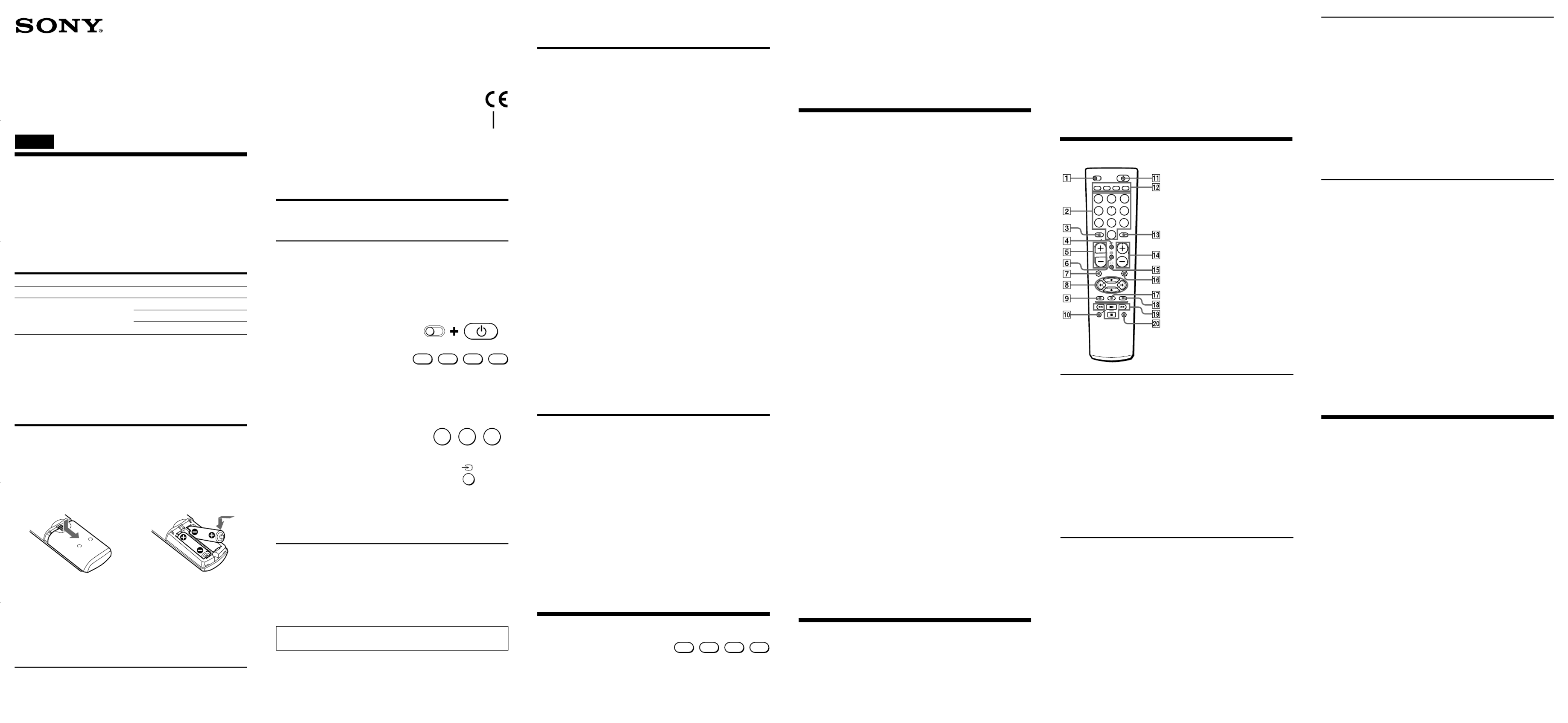
Component that can be preset
TV
VCR/Cable box/DVD/TV
Button
TV
VCR
CBL
DVD
Factory setting
Sony TV
Sony VHS VCR (VTR3)
—
Sony DVD player
• If after trying all the codes listed for your component you still
cannot get the Commander to work properly, try the search
method described in “Searching for the Correct Code.”
Searching for the Correct Code
If you have tried all the code numbers listed for your component and
you still cannot get the Commander to work (or if your component is
not listed in the “Component code numbers” table), try these steps.
Before starting the Search function
Set each component to the following status to enable the Search function.
TV: power-on
Other components: power-off
1 While pressing the button, press the S (SET) 1 button.
2 On the Commander, press the button of the component that you
want to set up.
3 Press and release the button. Then press and release thePROGR+
1 button.
4 Repeat step 3 until the correct code number is found.
Each time you press the button and then the button, aPROGR+ 1
new code number will be transmitted.
Keep trying until your component operates as follows:
• TV: power-off
• Other components: power-on
• TV without a power switch: the Channel + function works.
Be patient as you do this; it could take as many as 120 tries before
the correct code number is located.
5 When the correct code is found, press the t button to store the
code number in the Commander’s memory.
6 Check that the Commander is operating the other functions of
your component by pressing the corresponding buttons on the
Commander. If they seem to be working properly, you are done
setting up the Commander.
If the component does not operate properly, repeat steps 1 to 5 and
search for another code.
If you still cannot get the Commander to work properly, see
“Troubleshooting.”
Note
Be sure to proceed to each next step in the above procedure within
10 seconds; otherwise setting mode will be canceled.
Changing the Component Type on the
VCR, CBL and DVD buttons
At the factory, “VCR” is assigned to the button, “Cable box” isVCR
assigned to the button and “DVD player” to the button. ByCBL DVD
completing the following procedure, you can change this setting so
that you can assign any component to these buttons.
1 While pressing the button, press the S (SET) 1 button.
2 Press the button.VCR, CBL or DVD
3 Press and release the (stop) button.x
4 Press and release one of the following buttons:
1to assign a VCR
3to assign a Cable box
8to assign a TV
-to assign a DVD
5 Press and release the t button.
6 Enter the component’s code number by following steps 2 to 6 of
“Entering the Code Number,” or steps 1to 6 of “Searching for the
Correct Code.”
Operating a Component
1 Press the button of the desired
component on the Commander.
2 Point the Commander directly at the component.
3 Press the button for the function you want to use.
See “Remote Button Descriptions” for complete descriptions of the
buttons on the Commander.
Notes on Using the Remote Commander
Basically, use this Commander in the same way as the Commanders
supplied with your components.
• Using this Commander will not increase the functions of your
components. The functions of the Commander are limited to the
functions of the components themselves. For example, if your TV
does not have a function, the button on thisMUTING %
Commander will not function with your TV.
• Some functions of the component may not work with this
Commander.
Setting a channel with a single
button (Channel macro function)
You can program the function on any of the buttonsChannel Macro
listed below (macro keys).
For example, instead of pressing , , and then button to1 2 ENT
change the TV channel, you can perform these operations by
pressing only the N button.
The macro keys are:
N m M x X z, , , , , and REC.
(During “TV“ or “Cable box“ operations only.)
The series of operations that can be programmed must consist of two
to four sequential pressings of the buttons or button.- to 9ENT
Note
The Channel Macro function may not work correctly for some
components.
To program a series of operations
1Press the desired component select button.
(You can select “TV” or “Cable box” only.)
2While pressing the desired macro key, press the buttons required
for the operations in sequence.
For example, to program 1 t 2 t on the button, holdENT N
down N first, press 1 2, , and ENT in sequence, and then release
N.
Notes
• Even if you try to program more than four operations and press the
corresponding buttons in step 2 above, only the first four buttons
that were pressed will be programmed.
• If you try to program only one operation on a macro key, the
setting operation will be rejected.
• You can program the function for up to threeChannel Macro
components only. To program a fourth component, first clear all
macro keys for a component.
• If you have programmed the function for TV orChannel Macro
Cable box operation, the button used as a macro key cannot be
used for Fastext buttons.
To change or clear a program
When you want to change the setting, or if you are no longer using a
programmed operation, follow the procedure below to overwrite or
clear the program.
1Hold down the macro key that you want to change or clear.
2After waiting for about three seconds, press the new sequence of
buttons, or, to clear the program, press and release , and then-
press and release ENT.
3Release the macro key.
Note
Be sure to wait for about three seconds in step 2 above. While you
are holding down the macro key and waiting, the programmed
signals are transmitted; therefore, if you are aiming the Commander
at your component, the programmed operations may be performed
before you go on with the procedure.
Troubleshooting
If you have problems setting up or using the Commander:
• When setting up the Commander, carefully go through the
procedures described in “Setting the Code.” If the code that is
listed first for your component does not work, try other codes for
that component in the order in which they are listed. If all the
codes fail to work (or if your component is not listed in this
manual), try using the procedures in “Searching for the Correct
Code.”
Operating a TV
VCRTV CBL DVD
1
4 5 6
7 8
0
VCRTV
GUIDEMENU
REC
OK
9
CBL DVD
2 3
ENT
2-
PROGR
1-
S
Operating a VCR
Remote Button Descriptions
General
1To set up the Commander,
press S (SET) while pressing
1.
52+: Volume up.
2–: Volume down.
7To mute the volume on the
TV.
qa To turn on and off the power
of the selected component.
qs Component select buttons.
To switch to the operations of
each component, press the
button on which that
component is assigned.
2To change the programme.
Also to turn on the power.
3To select double-digit
numbers.
Works in the same way as
your TV’s commander.
4To change the input mode.
6To switch to Teletext.
8To move the cursor upward,
downward, to the right or
left.
9To call up the MENU display.
qd To select a number between
20 and 29.
qf PROGR+:
Programme up.
PROGR–:
Programme down.
qg To turn on.
To return from Teletext to
TV.
qh To operate JUMP,
FLASHBACK, or CHANNEL
on the TV, depending on the
manufacturer’s setting.
qk To enter the selection.
ql Fastext buttons.
2To change the programme.
3To select double-digit
numbers.
Works in the same way as
your VCR’s commander.
4To switch the signals
supplied to the TV.
6To expose the on-screen
display.
8To move the cursor upward,
downward, to the left, or to
the right.
9To call up the MENU display.
0, ql w; and
N: To play.
x: To stop.
m: To rewind.
M: To fast-forward.
z NREC: To record, press
while pressing
zREC.
X: To pause.
qd To select a number between
20 and 29.
qf PROGR+:
Programme up.
PROGR–:
Programme down.
qg To change the input mode.
qk To enter the selection.
zThe number 5 button and
the button eachPROGR+
have a tactile dot for ease of
use.
• Check that you are aiming the Commander directly at the
component, and that there are no obstructions between the
Commander and the component.
• Make sure the batteries you are using are not worn out, and that
they are inserted correctly.
• Check that the button of the TV, VCR, CBL, or DVD is pressed to
choose your desired component.
• Check that the component has infrared remote capability. For
example, if your component did not come with a remote
commander, it is probably not capable of being controlled by a
remote commander.
• Should any problem persist, reset the Commander to the factory
setting by pressing the and – buttons simultaneously.1, t2
• If the electrolyte inside the battery should leak, wipe the
contaminated area of the battery compartment with a cloth and
replace the old batteries with new ones. To prevent the electrolyte
from leaking, remove the batteries when you plan not to use the
Commander for a long period of time.
Setting the Code
Follow steps 1 and 2 below for each component you plan to use with
the Commander.
Step 1: Entering the Code Number
1See the supplied “Component code numbers” table, and find the
three-digit code number for the desired component.
If more than one code number is listed, use the number that is
listed first to complete the steps below.
For example, if you are setting up a Philips TV, you would use the
code number 086.
If your component is not listed, see “Searching for the Correct Code.”
2While pressing the S (SET) button,
press the button.1
3Press the button of the component
that you want to set up.
Note
On the and buttons, “VCR,” “Cable box,” andVCR, CBL DVD
“DVD player” are assigned respectively at the factory. But you
can also assign other components on these buttons. For details, see
“Changing the Component Type on the VCR, CBL and DVD
buttons.”
4Enter the component’s code number.
For example, if you are entering the
code for a Philips TV, you would
press -86.
5 Press and release the button to storet
the code number in the Commander’s
memory.
6Go to “Step 2: Checking if the Code Number Works” to finish
setting up.
If you press a wrong button in step 4
Press the button while pressing the 1S (SET) button and then go
back to step 2.
Step 2: Checking if the Code Number Works
1Turn on the component you want to set up.
2Aim the Remote Commander at the component and press a button
to check if that button works.
For example, press the button to see if it works on your component.1
3Check that the other buttons of the Commander are operating the
corresponding functions of the component.
You can write down the code number on the label inside the
battery compartment lid.
If the Commander Does not Seem to be
Working...
• First, try repeating these setup procedures using the other codes
listed for your component (see the supplied “Component code
numbers” table).
2-050-358- (1)11
RM-V202A
Operating Instructions
使用說明書
© 2004 Sony Corporation Printed in China
086
Your Code Number
Setting Up the Remote Commander
About Presetting the Commander
The Commander is preset at the factory to operate Sony brand
components.
If you are using the Commander with a Sony component, you will
not need to preset the Commander before you start using it.
To set up the Commander to use with other (non-Sony) manufacturers’
components, or to use with a component that is not preset at the
factory, you will need to follow the instructions in this manual to preset
the Commander with the correct code number for your component(s).
(See the supplied “Component code numbers” table also.)
Notes
• The Commander can be set up to operate only one component per
button – unless their code numbers happen to be the same. For
example, you cannot set up the Commander to operate a Sony TV
and a Panasonic TV simultaneously (because they use different
code numbers).
• You may not be able to operate even a Sony brand component with
the factory presetting. In such a case, follow the procedure in
“Setting the Code.”
Installing the Batteries
Before replacing the batteries, have new ones ready
beforehand.
Slide open the battery compartment and insert two size AA (R6)
batteries (not supplied).
Be sure to line up the + and – on the batteries with the + and – on the
battery compartment.
1 2
When to replace the batteries
Under normal conditions, batteries will last up to 6 months. If the
Commander does not operate properly, the batteries might be worn
out. Replace the batteries with new ones.
Notes
• Replace both batteries with new ones.
• Do not take more than 3 minutes to replace the batteries; otherwise,
your code number settings will be erased.
Notes on Batteries
• Do not mix old batteries with new ones or mix different types of
batteries together.
Remote Commander
English
Operating a DVD
2Number buttons: To set items
selected from the screen.
3To select numbers 10 and
above.
4To change the sound.
6To show the current play
status on the screen.
8To move the cursor upward,
downward, to the left, or to
the right.
9To display the DVD menu.
0To record, press N while
pressing zREC.
First release , then releaseN
zREC.
qd To enter the setting. To set
items selected from the
screen.
Specifications
Operable distance Approx. 7 m (23 ft) (varies depending of the
component of each manufacturer)
Power requirements Two size AA (R6) batteries (not supplied)
Battery life Approx. 6 months (varies depending on
frequency of use)
Dimensions Approx. 55 × × 200 32 mm (w/h/d)
(2 1/4 × 7 7/8 × 1 5/16 in)
Mass Approx. 95 g (3.4 oz) (not including
batteries)
Design and specifications are subject to change without notice.
The validity of the CE marking is restricted to only those countries
where it is legally enforced, mainly in the countries EEA (European
Economic Area).
qf PROGR+:
To proceed to the
next location or
song.
Programme up.
PROGR–:
To proceed to the
previous location or
song.
Programme down.
qg To switch the subtitle.
qh To display the title menu.
qj To clear the selected
characters from the screen.
To select the deck.
qk To execute items selected
from the screen.
ql N: To play.
x: To stop.
m: To rewind.
M: To fast-forward.
w; X: To pause.
Operating a Cable box
2To change the programme.
3To select double-digit
numbers.
Work in the same way as
your Cable box’s
commander.
4To change the input mode
(H/V).
8To move the cursor upward,
downward, to the right or
left.
9To call up the MENU display.
qd To select a number between
20 and 29.
qf PROGR+:
Programme up.
PROGR–:
Programme down.
qh To operate JUMP,
FLASHBACK or CHANNEL
RETURN function on the
Cable box, depending on the
manufacturer’s setting.
qj To bring up the Master
Guide.
qk To enter the selection.
ql Fastext buttons.
S
VCRTV CBL DVD
Probleemoplossing Sony RM-V202A
Als je de handleiding al zorgvuldig hebt gelezen maar geen oplossing voor je probleem hebt gevonden, vraag dan andere gebruikers om hulp
Specificaties
| Merk: | Sony |
| Categorie: | Afstandsbediening |
| Model: | RM-V202A |