Sony Vaio VPCEG38FG Handleiding
Hier is de Sony Vaio VPCEG38FG (Laptop) gebruikershandleiding. 4 pagina's in taal Engels met een gewicht van 0.4 Mb. Als u geen antwoorden op uw probleem kunt vinden Vraag het onze community.
Pagina 1/4
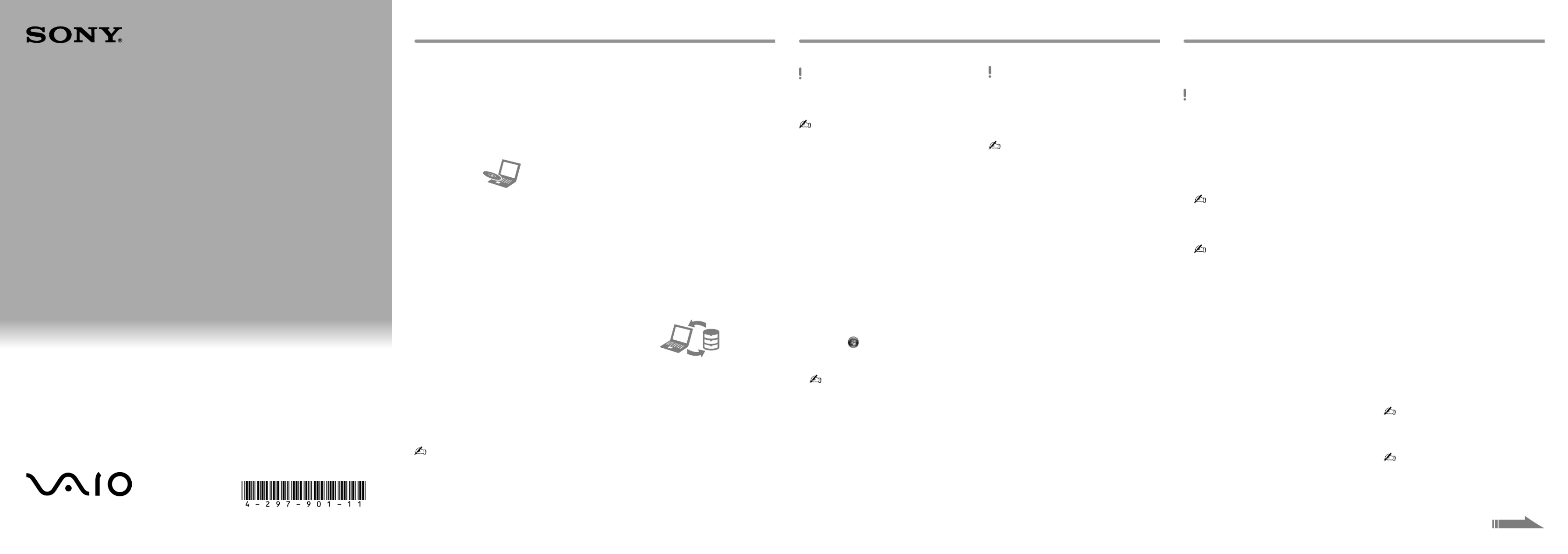
Recovery,
Backup and
Troubleshooting
Guide
See the back side.
Printed in China
© 2011 Sony Corporation
Introduction
It may take some time to display the current
status of the procedure.
Do not eject or disconnect the media while
creating Recovery Media, as doing so may result
in a failure of the process.
Keep the Recovery Media in a secure place.
You may not be able to create Recovery Media
with a USB flash drive depending on the drive
you use. See the help file included with
VAIO Care for more information.
To recover from the
recovery area
1 Press the button while your computer ASSIST
is off to launch VAIO Care Rescue.
If the language selection window appears,
select your desired language and click .OK
2 Click .Start recovery wizard
To perform the custom recovery, select Tools
and click Start advanced recovery wizard.
3 Follow the on-screen instructions.
Creating Recovery Media Recovering your computer
To recover from
Recovery Media
1 If you recover your computer from Recovery
Media (optical discs) on the model without a
built-in optical disc drive, connect an external
optical disc drive (not supplied) or the
Docking Station with a built-in optical disc
drive (supplied with selected models) to the
computer and to an AC power source.
2 Insert the disc into the optical disc drive or
connect the USB flash drive to the USB port
on the computer while the computer is in
Normal mode.
3 Turn off the computer and turn it on once
again.
4 If you are using the external optical disc drive
or USB flash drive, press the key F11
repeatedly until the VAIO logo disappears.
The Windows Boot Manager screen is
displayed.
5 Press the or key to select
Start VAIO Care Rescue Enter and press the
key.
If the language selection window appears,
select your desired language and click .OK
6 Select Start recovery wizard.
To perform the custom recovery, select Tools
and click Start advanced recovery wizard.
7 Follow the on-screen instructions.
To restore your computer back to its original factory condition, follow one of the recovery methods
below.
Recovering your computer will delete all the data on the built-in storage device.
About recovery
What is recovery?
Recovery is the process of restoring your
computer back to its original factory condition.
There are two ways to recover your computer:
From Recovery Media
From the recovery area
When do I have to perform
recovery?
If your computer has been unstable
If your computer has been infected with a
computer virus
If your computer is experiencing problems
which cannot be solved through
troubleshooting
If you have formatted the C: drive by mistake
Which software should I use to
maintain and recover my
computer?
Use the following software.
VAIO Care
Creating Recovery Media
Checking your computer hardware
VAIO Care Rescue
Rescuing (backing up) your data
Recovering your computer
Erasing all the data on your built-in storage
device
See the help file included with VAIO Care and
VAIO Care Rescue for more information.
What is a recovery area?
The recovery area on the built-in storage device
contains data for system and application
recovery. Typically, you cannot modify or delete
data in this area, however, there is commercially
available software designed for this purpose.
Why do I have to create Recovery
Media?
Recovery Media are used to restore your
computer back to its original factory condition.
If Windows does not start and you have deleted
the recovery area, you will need the Recovery
Media to perform recovery. Create the Recovery
Media immediately after the computer is ready
for use.
About backup
What is a backup process?
The backup process creates a backup copy of
your data stored on the built-in storage device
and saves it to another location.
Why do I have to back up my data?
Due to unexpected events or computer viruses,
you might lose various data stored on your built-
in storage device. To restore the lost data, its
backup copy is needed.
It is strongly recommended that you back up
your data regularly.
You cannot use Blu-ray Disc™ media,
DVD-RAM, CD-R, and CD-RW discs as
Recovery Media.
You can use optical discs and a USB flash drive as
Recovery Media. However, it is recommended
that you use optical discs, such as DVD-R, since
you may accidentally delete the data on the USB
flash drive.
The number of necessary discs, the types of
media you can use, and the capacity of the USB
flash drive you need will be displayed during the
Recovery Media creation process.
1 Connect your computer to the Internet,
download and install the latest updates using
VAIO Update.
2 If you create Recovery Media (optical discs) on
the model without a built-in optical disc drive,
connect an external optical disc drive (not
supplied) or the Docking Station with a
built-in optical disc drive (supplied with
selected models) to the computer and to an
AC power source.
3 Click , Start All Programs VAIO Care, and .
If the User Account Control window appears,
click Yes.
If you are currently logged onto your
computer as a standard user, you may be
prompted to enter an administrator name
and a password.
4 Click Advanced Tools Restore and recovery, ,
and Create Recovery Media.
5 Read the on-screen instructions carefully, and
then click .Next
6 Follow the on-screen instructions.
4-297-901- (1) 11
Probleemoplossing Sony Vaio VPCEG38FG
Als je de handleiding al zorgvuldig hebt gelezen maar geen oplossing voor je probleem hebt gevonden, vraag dan andere gebruikers om hulp
Specificaties
| Merk: | Sony |
| Categorie: | Laptop |
| Model: | Vaio VPCEG38FG |