Sony
Mediaspeler
Walkman NWZ-Z1040
Sony Walkman NWZ-Z1040 Handleiding
Hier is de Sony Walkman NWZ-Z1040 (Mediaspeler) gebruikershandleiding. 4 pagina's in taal Engels met een gewicht van 0.7 Mb. Als u geen antwoorden op uw probleem kunt vinden Vraag het onze community.
Pagina 1/4
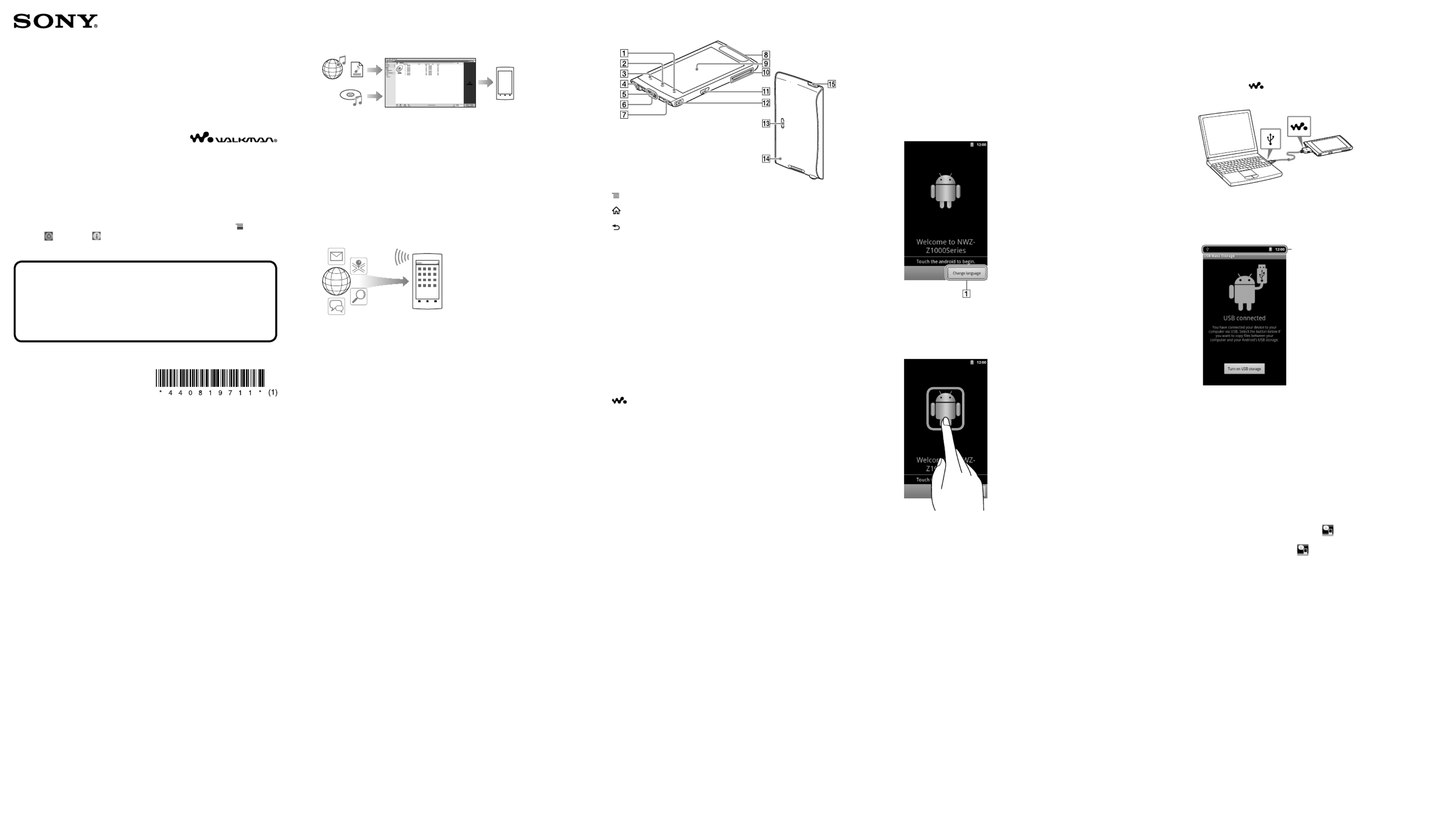
Quick Start Guide
How to Install the Supplied Software
How to Use Your “WALKMAN”
How to Install the Supplied Software
(Including Help guide)
1 Connect your “WALKMAN” to a running computer
using the supplied USB cable. Plug in the USB
cable with facing upward, making sure the
connection is secure.
Hint
If [USB connected] appears on the screen, tap [Turn on USB storage] to connect.
If the following screen does not appear, swipe the status bar on the top of the
screen and tap [USB connected] on the notification panel.
Status bar
You can access your “WALKMAN” from the computer.
2 Select your “WALKMAN” from the computer.
Click [Start] - [Computer] or [My Computer] - [WALKMAN].
3 Double-click [Setup.exe].
The install wizard appears.
When you execute [Setup.exe], the [Setup.exe] file stored in the
[WALKMAN] folder of your “WALKMAN” is copied to your
computer for backup, and the WALKMAN Guide and Media Go
are installed to your computer.
4 Follow the on-screen instructions.
After the install wizard finishes, the (WALKMAN Guide) icon
appears on the desktop of your computer. You can view the Help
guide by double-clicking the (WALKMAN Guide) icon and
clicking on the Help guide.
5 Start Media Go.
You can transfer content stored on your computer to your
“WALKMAN.”
For details on transferring music, etc., refer to the Help guide.
Hint
You can start the WALKMAN Guide and Media Go from the [Start] menu (displayed by
clicking [Start]).
You can install the supplied software on another computer through the following
procedure even if you delete the [Setup.exe] file by formatting the built-in flash memory
of your “WALKMAN.” Copy the [Setup.exe] file and the [Install] folder from the
[Backup] folder of your computer to your “WALKMAN.” Then, connect your
“WALKMAN” to another computer on which you want to install the software and
follow the above procedure from step 2.
The [Backup] folder can be found at
C:\Program Files\Sony\WALKMAN Guide\NWZ-Z1000\Backup
([Program Files(x86)] may be displayed depending on the computer OS.)
©2012 Sony Corporation Printed in China
Contents
Please check the items in the package.
“WALKMAN” (1)
Headphones (1)
Earbuds (Size S, L) (1)
USB cable (1)
Quick Start Guide (this manual)
Software
The software is stored in the built-in flash memory of the player, and includes
the following items. For details on how to install, see “How to Install the
Supplied Software (Including Help guide).”
Media Go
WALKMAN Guide
Help guide, etc.
About Windows Operating System
Make sure that the OS is Windows XP (Service Pack 3 or later), Windows Vista*
(Service Pack 2 or later) or Windows 7* (Service Pack 1 or later).
* [Compatibility mode] for Windows XP is not supported.
What You Can Do with Your “WALKMAN”
To enjoy music/videos/photos
You can transfer music from CDs and transfer videos and photos to your “WALKMAN”
using a computer.
To enjoy FM radio
You can listen to FM radio using the supplied headphones.
To use your “WALKMAN” connecting to other devices
You can play back content stored on your “WALKMAN” using another DLNA certified
device by connecting your “WALKMAN” to your home network.
You can play back video/photo/music files stored on your “WALKMAN” on a TV by
connecting with an HDMI cable.
To enjoy Internet
Wi-Fi
You can browse the Internet and download applications by connecting to a Wi-Fi
network.
Hint
For details about this function or usage, refer to the Help guide (HTML document).
NWZ-Z1040/Z1050/Z1060
About the manuals
In addition to this Quick Start Guide, this model is accompanied by a Help
guide (HTML document) that gives detailed operating instructions.
To view on your “WALKMAN” screen:
See “How to Use the Help guide on Your “WALKMAN”.”
To view on a computer screen:
See “How to Install the Supplied Software (Including Help guide).”
By using the software on this product, you will be deemed to have accepted the
terms of the End User License Agreement stored on this product at “ (Menu)
button - [ Settings] - [ About device] - [Legal information] - [Sony EULA].”
Parts and Controls
(Menu) button
(Home) button
(Back) button
Headphone jack
WM-PORT jack
Connect the USB cable (supplied), or other accessories that support WM-PORT
(not supplied).
Built-in microphone
Strap hole
Built-in antenna
Wi-Fi, Bluetooth, and GPS antennas are built-in.
Screen (touch screen)
Touch (tap) icons, items, control buttons, etc., on the screen to operate your
“WALKMAN.”
VOL (Volume) +/– button
(Double-u Dot) button
This is used to directly display the W.control.
HDMI jack
Speaker
RESET button
Press the RESET button with a small pin, etc., to reset your “WALKMAN.”
(Power) button
Hold down: Turns the power on/off.
Press: Turns the screen on/off.
Initial Settings
1 Use the supplied USB cable to connect your
“WALKMAN” to a running computer and charge
your “WALKMAN.”
2 Hold down the (Power) button on your
“WALKMAN” to turn on the power.
3 Tap .
4 Select the desired language.
5 Tap the Android logo to begin using your
“WALKMAN.”
6 Set the Wi-Fi connection, Google account and
date/time, etc., following the instructions shown
on the screen.
Hint
Wi-Fi connection and Google account can also be set afterwards.
Probleemoplossing Sony Walkman NWZ-Z1040
Als je de handleiding al zorgvuldig hebt gelezen maar geen oplossing voor je probleem hebt gevonden, vraag dan andere gebruikers om hulp
Specificaties
| Merk: | Sony |
| Categorie: | Mediaspeler |
| Model: | Walkman NWZ-Z1040 |