Samsung QN50QN90CAP Handleiding
Hier is de Samsung QN50QN90CAP (Televisie) gebruikershandleiding. 2 pagina's in taal Engels met een gewicht van 1.5 Mb. Als u geen antwoorden op uw probleem kunt vinden Vraag het onze community.
Pagina 1/2
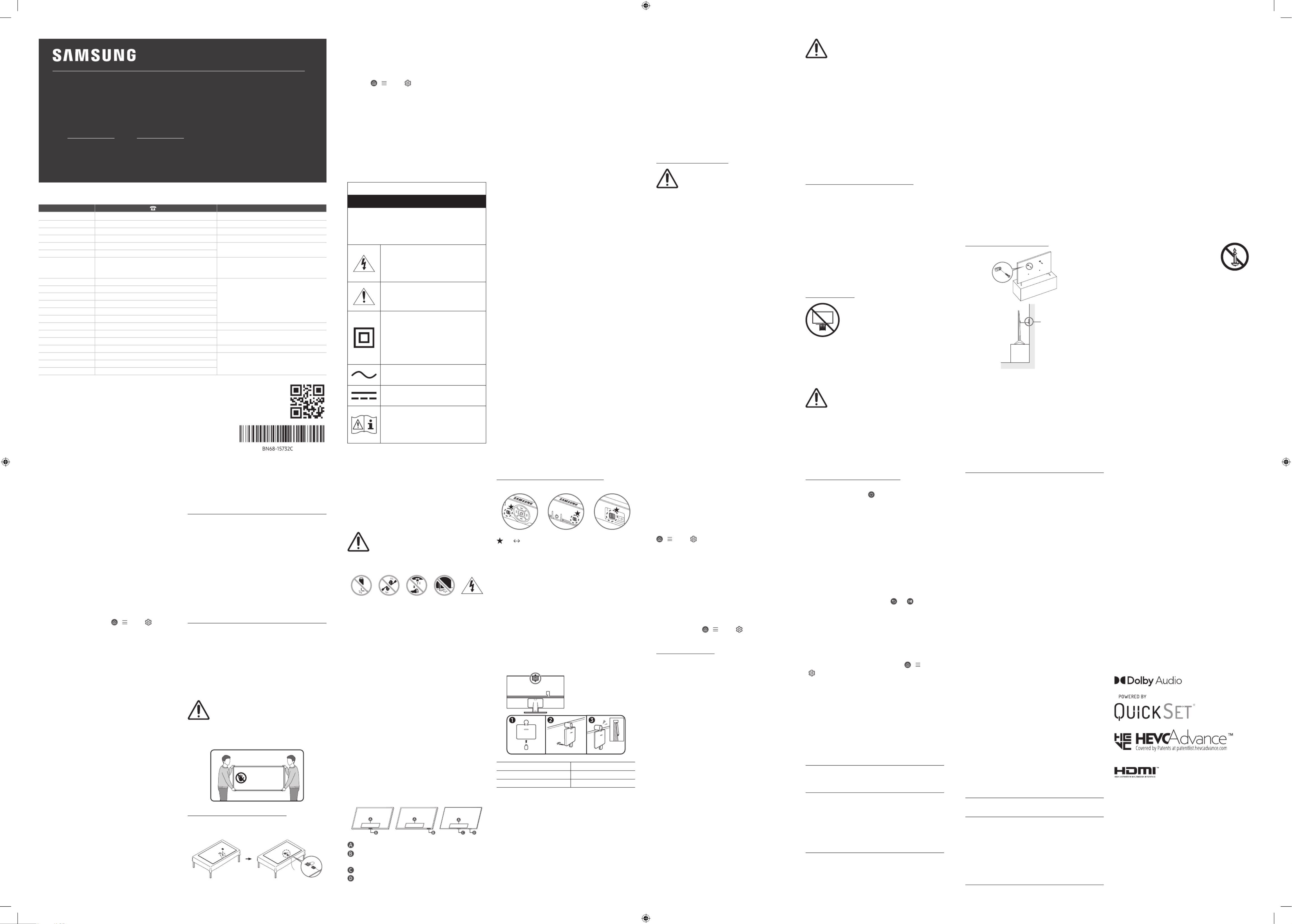
© 2023 Samsung Electronics Co., Ltd. All rights reserved.
Before Reading This User
Manual
This TV comes with this User Manual and an embedded
e-Manual ( > > Menu Settings Support Open > >
e-Manual).
On the website (www.samsung.com), you can download the
manuals and see its contents on your PC or mobile device.
Warning! Important Safety
Instructions
Please read the Safety Instructions before using your TV.
Refer to the table below for an explanation of symbols which
may be on your Samsung product.
CAUTION
RISK OF ELECTRIC SHOCK. DO NOT OPEN.
CAUTION: TO REDUCE THE RISK OF ELECTRIC SHOCK, DO
NOT REMOVE COVER (OR BACK). THERE ARE NO USER
SERVICEABLE PARTS INSIDE. REFER ALL SERVICING TO
QUALIFIED PERSONNEL.
This symbol indicates that high voltage is
present inside. It is dangerous to make any
kind of contact with any internal part of this
product.
This symbol indicates that this product has
included important literature concerning
operation and maintenance.
Class II product: This symbol indicates
that a safety connection to electrical earth
(ground) is not required. If this symbol is not
present on a product with a power cord, the
product MUST have a reliable connection to
protective earth (ground).
AC voltage: Rated voltage marked with this
symbol is AC voltage.
DC voltage: Rated voltage marked with this
symbol is DC voltage.
Caution. Consult instructions for use: This
symbol instructs the user to consult the
user manual for further safety related
information.
Power
•Do not overload wall outlets, extension cords, or adapters
beyond their voltage and capacity. It may cause fire or electric
shock.
Refer to the power specifications section of the manual or the
power supply label on the product for voltage and amperage
information.
•Power-supply cords should be placed so that they are not
likely to be walked on or pinched by items placed upon or
against them. Pay particular attention to cords at the plug
end, at wall outlets, and at the point where they exit from the
appliance.
•Never insert anything metallic into the open parts of this
apparatus. This may cause electric shock.
•To avoid electric shock, never touch the inside of this
apparatus. Only a qualified technician should open this
apparatus.
•Be sure to plug in the power cord until it is firmly seated.
When unplugging the power cord from a wall outlet, always
pull on the power cord's plug. Never unplug it by pulling on
the power cord. Do not touch the power cord with wet hands.
•If this apparatus does not operate normally - in particular,
if there are any unusual sounds or smells coming from it -
unplug it immediately and contact an authorized dealer or
Samsung service center.
•To protect this apparatus from a lightning storm, or to leave
it unattended and unused for a long time, be sure to unplug
it from the wall outlet and disconnect the antenna or cable
system.
– Accumulated dust can cause an electric shock, an electric
leakage, or a fire by causing the power cord to generate
sparks and heat or by causing the insulation to deteriorate.
•Use only a properly grounded plug and wall outlet.
– An improper ground may cause electric shock or
equipment damage. (Class l Equipment only.)
•To turn off this apparatus completely, disconnect it from the
wall outlet. To ensure you can unplug this apparatus quickly if
necessary, make sure that the wall outlet and power plug are
readily accessible.
Installation
•Do not place this apparatus near or over a radiator or heat
register, or where it is exposed to direct sunlight.
•Do not place vessels (vases etc.) containing water on this
apparatus, as this can result in a fire or electric shock.
•Do not expose this apparatus to rain or moisture.
•Be sure to contact an authorized Samsung service center
for information if you intend to install your TV in a location
with heavy dust, high or low temperatures, high humidity,
chemical substances, or where it will operate 24 hours a day
such as in an airport, a train station, etc. Failure to do so may
lead to serious damage to your TV.
•Do not expose this apparatus to dripping or splashing.
Mounting the TV on a wall
If you mount this TV on a wall, follow
the instructions exactly as set out by the
manufacturer. If it is not correctly mounted, the TV
may slide or fall and cause serious injury to a child
or adult and serious damage to the TV.
•To order the Samsung wall mount kit, contact Samsung
service center.
•Samsung Electronics is not responsible for any damage to the
product or injury to yourself or others if you choose to install
the wall mount on your own.
•Samsung is not liable for product damage or personal injury
when a non-VESA or non-specified wall mount is used or
when the consumer fails to follow the product installation
instructions.
•You can install your wall mount on a solid wall perpendicular
to the floor. Before attaching the wall mount to surfaces other
than plaster board, contact your nearest dealer for additional
information. If you install the TV on a ceiling or slanted wall, it
may fall and result in severe personal injury.
•When installing a wall mount kit, we recommend you fasten
all four VESA screws.
•If you want to install a wall mount kit that attaches to the
wall using two top screws only, be sure to use a Samsung wall
mount kit that supports this type of installation. (You may not
be able to purchase this type of wall mount kit, depending on
the geographical region.)
•Do not mount the TV at more than a 15 degree tilt.
•Standard dimensions for wall mount kits are shown in the
table on the Unpacking and Installation Guide.
Do not install your wall mount kit while your TV is
turned on. This may result in personal injury from
electric shock.
•Do not use screws that are longer than the standard
dimension or do not comply with the VESA standard screw
specifications. Screws that are too long may cause damage to
the inside of the TV set.
•For wall mounts that do not comply with the VESA standard
screw specifications, the length of the screws may differ
depending on the wall mount specifications.
•Do not fasten the screws too firmly. This may damage the
product or cause the product to fall, leading to personal
injury. Samsung is not liable for these kinds of accidents.
•Always have two people mount the TV onto a wall.
– For 82 inch or larger models, have four people mount the
TV onto a wall.
Providing proper ventilation for your TV
When you install your TV *and One Connect Box, maintain a
distance of at least 4 (10 ) between the TV *and inches cm One
Connect Box with other objects (walls, cabinet sides, etc.) to
ensure proper ventilation. Failing to maintain proper ventilation
may result in a fire or a problem with the product caused by an
increase in its internal temperature.
*: One Connect Box Supported Model Only
•When you install your TV with a stand or a wall mount,
we strongly recommend you use parts provided by
Samsung Electronics only. Using parts provided by another
manufacturer may cause difficulties with the product or result
in injury caused by the product falling.
Safety Precaution
Caution: Pulling, pushing, or climbing on
the TV may cause the TV to fall. In particular,
ensure your children do not hang on or
destabilize the TV. This action may cause
the TV to tip over, causing serious injuries or
death. Follow all safety precautions provided
in the Safety Flyer included with your TV. For
added stability and safety, you can purchase
and install the anti-tip device, referring to
"Preventing the TV from falling."
WARNING: Never place a television set in an
unstable location. The television set may fall,
causing serious personal injury or death. Many
injuries, particularly to children, can be avoided by
taking simple precautions such as:
•Always use cabinets or stands or mounting methods
recommended by Samsung.
•Always use furniture that can safely support the television
set.
•Always ensure the television set is not overhanging the edge
of the supporting furniture.
•Always educate children about the dangers of climbing on
furniture to reach the television set or its controls.
•Always route cords and cables connected to your television so
they cannot be tripped over, pulled or grabbed.
•Never place a television set in an unstable location.
•Never place the television set on tall furniture (for example,
cupboards or bookcases) without anchoring both the
furniture and the television set to a suitable support.
•Never place the television set on cloth or other materials that
may be located between the television set and supporting
furniture.
•Never place items that might tempt children to climb, such
as toys and remote controls, on the top of the television or
furniture on which the television is placed.
If the existing television set is going to be retained and relocated,
the same considerations as above should be applied.
•When you have to relocate or lift the TV for replacement or
cleaning, be sure not to pull out the stand.
Preventing the TV from falling
Wall-anchor
(not supplied)
1. Using the appropriate screws, firmly fasten a set of brackets
to the wall. Confirm that the screws are firmly attached to
the wall.
– You may need additional material such as wall anchors
depending on the type of wall.
2. Using the appropriately sized screws, firmly fasten a set of
brackets to the TV.
– For the screw specifications, refer to the standard screw
part in the table on the Unpacking and Installation Guide.
3. Connect the brackets fixed to the TV and the brackets fixed
to the wall with a durable, heavy-duty string, and then tie the
string tightly.
– Install the TV near the wall so that it does not fall
backwards.
– Connect the string so that the brackets fixed to the wall
are at the same height as or lower than the brackets fixed
to the TV.
Operation
•This apparatus uses batteries. In your community, there might
be environmental regulations that require you to dispose of
these batteries properly. Please contact your local authorities
for disposal or recycling information.
•Store the accessories (remote control, batteries, or etc.) in a
location safely out of the reach of children.
•Do not drop or strike the product. If the product is damaged,
disconnect the power cord and contact a Samsung service
center.
•Do not dispose of remote control or batteries in a fire.
•Do not short-circuit, disassemble, or overheat the batteries.
•CAUTION: There is danger of an explosion if you replace the
batteries used in the remote with the wrong type of battery.
Replace only with the same or equivalent type.
•WARNING - TO PREVENT THE SPREAD OF
FIRE, KEEP CANDLES AND OTHER ITEMS
WITH OPEN FLAMES AWAY FROM THIS
PRODUCT AT ALL TIMES.
Caring for the TV
•To clean this apparatus, unplug the power cord from the wall
outlet and wipe the product with a soft, dry cloth. Do not
use any chemicals such as wax, benzene, alcohol, thinners,
insecticide, air fresheners, lubricants, or detergents. These
chemicals can damage the appearance of the TV or erase the
printing on the product.
•The exterior and screen of the TV can get scratched during
cleaning. Be sure to wipe the exterior and screen carefully
using a soft cloth to prevent scratches.
•Do not spray water or any liquid directly onto the TV. Any
liquid that goes into the product may cause a failure, fire, or
electric shock.
Internet security
(Mexico only)
Samsung takes a number of steps to protect its Internet-
compatible Smart TVs against unauthorized incursions and
hacking. For example, certain sensitive communications
between the TV and the Internet servers are encrypted. In
addition, the TV’s operating system has adopted controls to
prevent the installation of unauthorized applications.
Although we take steps to protect your Smart TV and personal
information, no Internet-connected device or transmission
is completely secure. We therefore encourage you to take
additional steps to safeguard your TV, secure your Internet
connection, and minimize the risk of unauthorized access. These
steps are listed below:
•When Samsung releases software updates to improve
the security of your TV, you should promptly install these
updates. To automatically receive these updates, turn on
Auto Update in the TV's menu ( > > Menu Settings >
Support > Software Update Auto Update > ). When an update
is available, a popup message appears on the TV screen.
Accept the software download and update by selecting Yes
when prompted. Take steps to secure your wireless access
point and network. Your access point's manual should provide
additional details about how to implement the following
measures:
– Secure your wireless access point's management settings
with a unique password to prevent unauthorized changes
to security related settings.
– Implement standard encryption (e.g., WPA2 encryption) on
your wireless access point to secure your wireless network
signal.
– Secure access to your wireless network with a hard-to-
guess password.
– Confirm your access point's firewall setting is enabled (if
so equipped).
– Make sure that all your Internet-connected devices are
behind your network's firewall.
– If your access point or modem has a standby mode button,
use it to disconnect your home network from the Internet
when it is not in use.
•Use strong passwords for all your Internet accounts (Netflix,
Facebook, etc.).
•If any unexpected messages appear on your TV screen
requesting permission to link a device or enable a remote
session, do NOT accept.
•Do not visit suspicious websites and do not install any
suspicious programs. We recommend that users install
only those authorized apps provided by Samsung through
Samsung Smart Hub.
01 Package Content
Make sure the following items are included with your TV. If any
items are missing, contact your dealer.
•User Manual
•Warranty Card / Regulatory Guide (Not available in some
locations)
•*Samsung Smart Remote
•*Remote Control
•*Batteries
•*TV Power Cord
•*Wall Mount Adapter x 2
•**One Connect Box
•**One Connect Box Power Cord
•**One Connect Cable x 2
•**One Connect cable holder (for wall mount)
•
Web Camera / Lens Cover / Pogo Gender (QN95C Series only)
*: Some of the items specified above may not be included in the
package, depending on the TV model.
**: QN9**C, QN8**C, QN7**C, S95C Series
•The type of battery may vary depending on the model.
•The items’ colors and shapes may vary depending on the models.
•Cables not included can be purchased separately.
•Check for any accessories hidden behind or in the packing
materials when opening the box.
The screen can be damaged from direct pressure
when handled incorrectly. As shown in the
figure, make sure to grip the edges of the screen
when you lift the TV. For more information about
handling, refer to the Unpacking and Installation
Guide came with this product.
Do Not Touch
This Screen!
Using the One Connect cable holder
You can use the One Connect cable holder to tidy up the cables
while installing the wall mount.
02 Connecting the TV to the
One Connect Box
(One Connect Box Supported Model only)
For more information about how to connect via the One Connect
Box, refer to Unpacking and Installation Guide.
•Do not use the One Connect Box in the upside-
down or upright position.
•Take care not to subject the cable to any of the
actions below. The One Connect Cable contains
a power circuit.
Bending Twisting Pulling Pressing on Electric
shock
03 Initial Setup
When you turn on your TV for the first time, it immediately
starts the Initial Setup. Follow the instructions displayed on the
screen and configure the TV's basic settings to suit your viewing
environment.
•You will need a Samsung Account to access our network-
based smart services. If you choose not to log in, you will only
get a connection to terrestrial TV (applicable to devices with
tuners only) and external devices, e.g. via HDMI.
Using the TV Controller
You can turn on the TV with the TV Controller button at the
bottom of the TV, and then use the Control menu. The Control
menu appears when the TV Controller button is pressed while
the TV is On.
•The position and shape of the buttons at the bottom of the TV
may differ depending on the model.
•The screen may dim if the protective film on the SAMSUNG
logo or the bottom of the TV is not removed. If protective film
is attached, remove the film.
Control menu
TV Controller Remote control sensor button / / Microphone
switch
TV Controller Remote control sensor button /
Microphone switch
How to turn on and off the Microphone
Type A Type B Type C
: On Off
You can turn on or off the microphone by using the switch at the
bottom of the TV. If microphone is turned off, All voice and sound
features using microphone are not available.
•This function is supported only in QN7**C/QN8**C/QN9**C/
Q7*C/Q8*C/QN8*C/QN9*C/S8*C/S9*C Series.
•The position and shape of the microphone switch may differ
depending on the model.
•During analysis using data from the microphone, the data is
not saved.
Connecting the camera to the
product (QN95C Series only)
When you connect a camera, you can use video calls, home
workouts, and other new features with the camera.
Resolution 1920 x 1080, 30 fps (FHD)
Automatic lighting correction YES
Viewing angle 85 °
04 Troubleshooting and
Maintenance
Troubleshooting
For more information, refer to "Troubleshooting" in the
e-Manual.
> > Menu Settings Support > > Open e-Manual >
Troubleshooting
If none of the troubleshooting tips apply, please visit "www.
samsung.com" and click Support or contact the Samsung service
center.
•This panel is made up of sub pixels which require
sophisticated technology to produce. There may be, however,
a few bright or dark pixels on the screen. These pixels will
have no impact on the performance of the product.
•To keep your TV in optimum condition, upgrade to the latest
software. Use the functions Update Now or Auto Update
on the TV's menu ( > > Menu Settings Support > >
Software Update Update Now Auto Update > or ).
The TV won’t turn on.
•Make sure that the power cord is securely plugged into the
product and the wall outlet.
•Make sure that the wall outlet is working and the remote
control sensor at the bottom of the TV is lit and glowing a
solid red.
•Try pressing the TV Controller button at the bottom of the TV
to make sure that the problem is not with the remote control.
If the TV turns on, refer to "The remote control does not work."
The remote control does not work.
•Check if the remote control sensor at the bottom of the TV
blinks when you press the button on the remote control.
– CU7 Series (except for model): If it does not blink, CU77**
replace the remote control's batteries. Make sure that the
batteries are installed with their poles (+/–) in the correct
direction. Alkaline batteries are recommended for longer
battery life.
– Other models: When the remote's battery is discharged,
charge the battery using the USB charging port (C-type), or
turn over the remote to expose the solar cell to light.
•Try pointing the remote directly at the TV from 5 ft. to 6 ft.
(1.5-1.8 m / 150-180 cm) away.
•If your TV came with a Samsung Smart Remote (Bluetooth
Remote), make sure to pair the remote to the TV. To pair
a Samsung Smart Remote, press the and buttons
together for 3 seconds.
Eco Sensor and screen brightness
Eco Sensor adjusts the brightness of the TV automatically.
This feature measures the light in your room and optimizes
the brightness of the TV automatically to reduce power
consumption. If you want to turn this off, go to > Menu
> Settings > > All Settings General & Privacy > Power and
Energy Saving Brightness Optimization > .
•The eco sensor is located at the bottom of the TV. Do not
block the sensor with any object. This can decrease picture
brightness.
05 Specifications and Other
Information
Specifications
Display Resolution
QN7**C/QN8**C/QN9**C Series: 7680 x 4320
Other models: 3840 x 2160
Sound (Output)
CU7/CU8/Q6*C/Q7*C 20 Series: W
Q8*C/S89C/S90C Series: 40 W
QN8*C/QN90C Series: 60 W
(50QN90C model: 40 W, 43QN90C 20 model: W)
QN95C/S95C/QN800C Series: 70 W
QN700C 60 Series: W, QN900C 90 Series: W
Power Consumption (Mexico Only)
UN43CU7000F/UN43CU7010F: 115 W
UN50CU7000F/UN50CU7010F: 140 W
UN55CU7000F/UN55CU7010F: 145 W
UN58CU7000F/UN58CU7010F: 165 W
UN65CU7000F/UN65CU7010F: 190 W
UN70CU7000F/UN70CU7010F: 225 W
UN75CU7000F/UN75CU7010F: 230 W
UN85CU7000F/UN85CU7010F: 300 W
UN43CU8000F/UN43CU8200F: 120 W
UN50CU8000F/UN50CU8200F: 130 W
UN55CU8000F/UN55CU8200F: 150 W
UN65CU8000F/UN65CU8200F: 205 W
UN70CU8000F/UN70CU8200F: 230 W
UN75CU8000F/UN75CU8200F: 260 W
UN85CU8000F/UN85CU8200F: 310 W
QN43Q65CAF: 115 W
QN50Q60CAF/QN50Q65CAF: 130 W
QN55Q60CAF/QN55Q65CAF: 140 W
QN65Q60CAF/QN65Q65CAF: 170 W
QN75Q60CAF/QN75Q65CAF: 220 W
QN85Q60CAF/QN85Q65CAF: 275 W
QN55Q70CAF: 190 W, QN65Q70CAF: 210 W
QN75Q70CAF: 310 W, QN85Q70CAF: 345 W
QN50Q80CAF: 205 W, QN55Q80CAF: 230 W
QN65Q80CAF: 280 W, QN75Q80CAF: 380 W
QN85Q80CAF: 480 W, QN98Q80CAF: 425 W
QN55QN85CAF: 185 W, QN65QN85CAF: 230 W
QN75QN85CAF: 250 W, QN85QN85CAF: 315 W
QN43QN90CAF: 125 W, QN50QN90CAF: 170 W
QN55QN90CAF: 230 W, QN65QN90CAF: 270 W
QN75QN90CAF: 290 W, QN85QN90CAF: 360 W
QN55S90CAF: 300 W, QN65S90CAF: 350 W
QN77S90CAF: 440 W, QN83S90CAE: 745 W
QN55S95CAF: 225 W, QN65S95CAF: 305 W
QN77S95CAF: 455 W
QN55QN700CF: 140 W, QN65QN700CF: 175 W
QN65QN800CF: 370 W, QN75QN800CF: 395 W
QN85QN800CF: 430 W, QN75QN900CF: 430 W
QN85QN900CF: 475 W
Power Requirements (Mexico Only)
110-127V ~ 50/60Hz
Operating Temperature
50 °F to 104 °F (10 °C to 40 °C)
Operating Humidity
10 % to 80 %, non-condensing
Storage Temperature
-4 °F to 113 °F (-20 °C to 45 °C)
Storage Humidity
5 % to 95 %, non-condensing
Notes
•This device is a Class B digital apparatus.
•For information about the power supply, and more
information about power consumption, refer to the
information on the label attached to the product.
– On most models, the label is attached to the back of
the TV. (On some models, the label is inside the cover
terminal.)
– On One Connect Box models, the label is attached to the
bottom of the One Connect Box.
•To connect a LAN cable, use a CAT 7 (*STP type) cable for the
connection. (100/10 Mbps)
* Shielded Twisted Pair
•The images and specifications of the Unpacking and
Installation Guide may differ from the actual product.
Decreasing power consumption
When you shut the TV off, it enters Standby mode. In Standby
mode, it continues to draw a small amount of power. To decrease
power consumption, unplug the power cord when you don't
intend to use the TV for a long time.
Licenses
The terms HDMI, HDMI High-Definition Multimedia Interface,
HDMI trade dress and the HDMI Logos are trademarks or
registered trademarks of HDMI Licensing Administrator, Inc.
USER MANUAL
Thank you for purchasing this Samsung product.
To receive more complete service, please register your product at www.samsung.com
Model Serial No.
(Mexico only) If you have any questions, please call us at 800-SAMSUNG for assistance.
Figures and illustrations in this User Manual are provided for reference only and may differ from the actual product
appearance. Product design and specifications may change without notice.
Contact SAMSUNG WORLD WIDE
If you have any questions or comments relating to Samsung products, please contact the Samsung service center.
Country Samsung Service Center Website
MEXICO 800-SAMSUNG www.samsung.com/mx/support
ARGENTINA 0800-555-SAMS(7267) www.samsung.com/ar
URUGUAY 0800-SAMS(7267) www.samsung.com/uy
PARAGUAY 0800-11-SAMS(7267) www.samsung.com/py
CHILE 800 726 786 www.samsung.com/cl/support
BOLIVIA 800 107 260
COLOMBIA
Bogotá en el 600 12 72
Sin costo en todo el pais 01 8000 112 112
Y desde tu celular #726
www.samsung.com/co/support
COSTA RICA 00-800-1-SAMSUNG (726-7864)
www.samsung.com/latin/support (Spanish)
www.samsung.com/latin_en/support (English)
DOMINICAN REPUBLIC 1-800-751-2676
ECUADOR 1-800-SAMSUN (72-6786)
EL SALVADOR 8000-SAMSUNG (726-7864)
GUATEMALA 1-800-299-0033
HONDURAS 800-2791-9111
JAMAICA 1-800-SAMSUNG (726-7864) www.samsung.com/latin_en/support (English)
NICARAGUA 001-800-5077267 www.samsung.com/latin/support (Spanish)
www.samsung.com/latin_en/support (English)
PANAMA 800-0101
PERU 080077708 Desde teléfonos fijos, públicos o celulares www.samsung.com/pe/support
PUERTO RICO 1-800-682-3180 www.samsung.com/latin/support (Spanish)
www.samsung.com/latin_en/support (English)
TRINIDAD & TOBAGO 1-800-SAMSUNG(726-7864)
VENEZUELA 0-800-100-5303
-00
Probleemoplossing Samsung QN50QN90CAP
Als je de handleiding al zorgvuldig hebt gelezen maar geen oplossing voor je probleem hebt gevonden, vraag dan andere gebruikers om hulp
Specificaties
| Merk: | Samsung |
| Categorie: | Televisie |
| Model: | QN50QN90CAP |